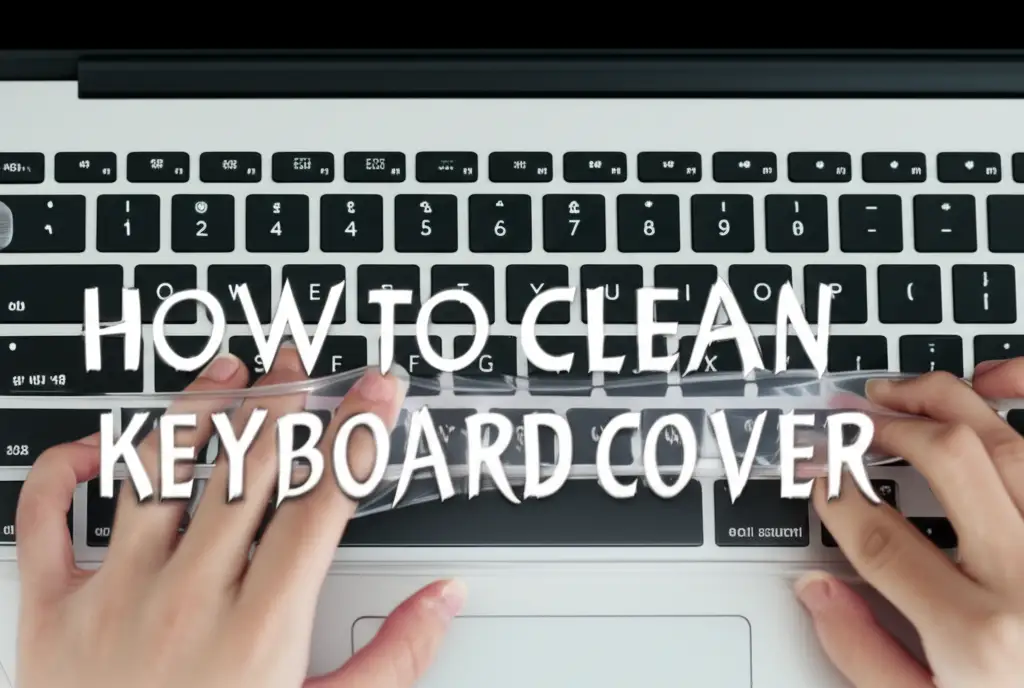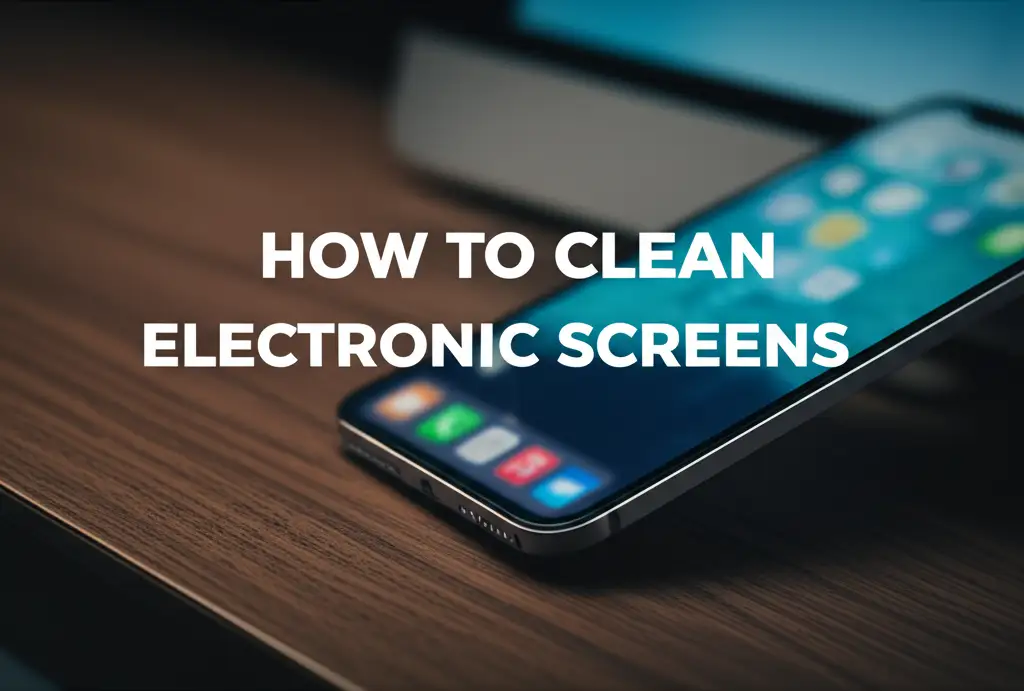· Tech Cleaning & Maintenance · 17 min read
How To Clean Laptop Keyboard After Spill
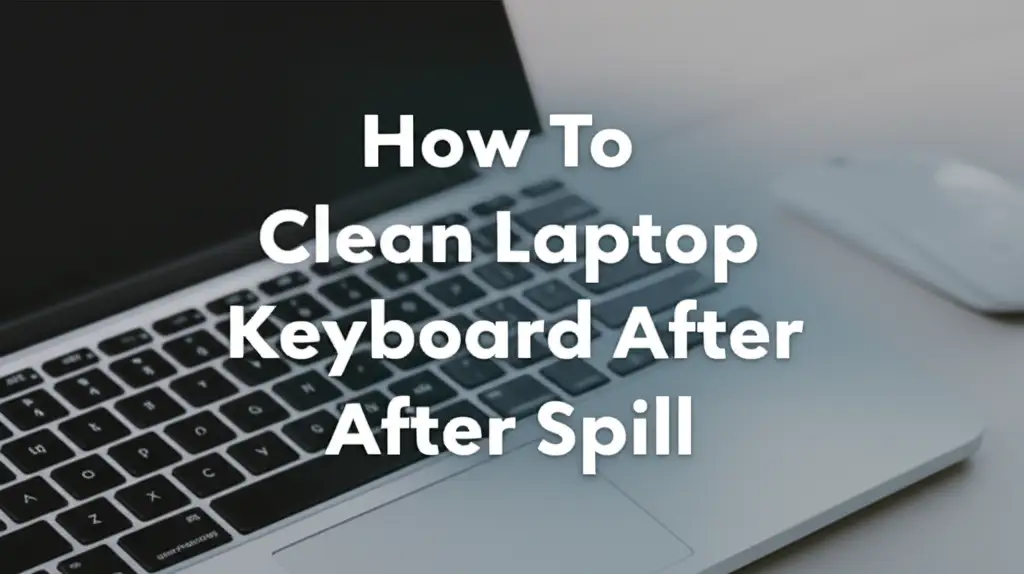
How To Clean Your Laptop Keyboard After a Spill
Oh no, did you just spill something on your laptop keyboard? That sinking feeling is familiar to many of us. A spilled drink, whether it’s water, coffee, or soda, can feel like a disaster for your precious laptop. But do not panic. Acting quickly and correctly can save your device.
This guide will walk you through every step to clean laptop keyboard after spill. We will cover immediate actions, proper disassembly, effective cleaning methods, and crucial drying techniques. You will also learn about preventing future spills and what to do if the damage persists. Our goal is to give you clear, actionable steps to restore your laptop and avoid costly repairs. Let’s get your keyboard working like new again.
Takeaway: Your Laptop Spill Action Plan
- Act Fast: Immediately power off and unplug the laptop.
- Disconnect Everything: Remove all peripherals, battery if possible.
- Clean Carefully: Use appropriate solutions and tools for the type of spill.
- Dry Thoroughly: Allow ample time for components to dry completely.
- Prevent Future Spills: Adopt habits and tools to protect your device.
When you spill liquid on your laptop keyboard, immediately power it off, unplug it, and remove the battery if accessible. Disassemble necessary parts to clean the affected areas with isopropyl alcohol, especially for sticky spills. Allow components to dry completely for at least 24-48 hours before reassembly to prevent short circuits and corrosion.
Immediate Actions: What To Do Right After a Laptop Spill
A liquid spill on your laptop keyboard demands instant attention. Every second counts. Your quick response can make the difference between a minor cleanup and permanent damage. You must prioritize safety and minimize liquid penetration. This first phase is critical for preserving your laptop’s internal components. We will cover the very first steps you need to take right away.
First, turn off your laptop immediately. Do not just close the lid or put it to sleep. Hold down the power button until the screen goes black and the machine fully shuts down. This cuts off power to the components. Power and liquid do not mix well. Leaving the laptop on can cause electrical shorts, leading to irreversible damage to the motherboard and other sensitive parts. This simple action is your most powerful tool in preventing further harm.
Next, unplug your laptop from the wall outlet. Remove the power adapter. If your laptop has a removable battery, take it out immediately. Many modern laptops have internal batteries. If yours is internal, you cannot easily remove it. Just focus on the power adapter. Disconnect all external devices. This includes USB drives, mice, external keyboards, and anything else plugged into your laptop. These devices can also short circuit or get damaged if power is still flowing. You want to isolate the laptop completely.
Now, flip your laptop upside down. You want to prevent the liquid from seeping deeper into the internal circuitry. Gravity can help drain some of the liquid out. Place a towel underneath the laptop to absorb any liquid that drips out. Keep the laptop in this position for a few minutes. Gently blot any visible liquid from the keyboard surface with a clean, lint-free cloth. Do not rub vigorously. Just blot to absorb as much as possible. This immediate response minimizes the amount of liquid reaching critical components inside.
Assessing the Damage: Understanding Your Laptop Spill
Once you have taken immediate action, you need to understand the type and extent of the spill. Not all liquids cause the same kind of damage. Understanding the spill helps you choose the right cleaning approach. Different liquids require specific cleaning methods. This assessment phase helps you prepare for the deeper cleaning process. We will explore various spill types and their impact.
Consider the type of liquid spilled. Water is often the least damaging if cleaned quickly. It leaves no sticky residue. However, water can still cause shorts and corrosion if not dried completely. Sugary drinks, like soda, juice, or coffee with sugar, are more problematic. Sugar leaves a sticky residue that can gum up keys and attract dust. This residue can also corrode components over time. Milk or other dairy products are particularly bad. They leave a sticky residue and can promote bacterial growth, leading to foul odors. Alcohol or cleaning solutions can also cause issues. Some can damage plastic finishes or strip protective coatings.
Next, assess the extent of the spill. Was it just a few drops on the keyboard surface? Or did a whole cup of liquid pour directly onto it? A small spill might only affect a few keys. A large spill suggests liquid has likely penetrated deeper into the laptop’s interior. Look for visible signs of liquid around the keyboard, trackpad, or vents. Listen for any strange sounds. Do you hear crackling or buzzing? These are signs of internal short circuits. Smell for any burning odors. Such smells indicate serious electrical damage.
Understanding the liquid type and spill extent guides your next steps. For water, the focus is on thorough drying. For sugary drinks, you must address the sticky residue. For dairy, immediate and thorough cleaning is essential to prevent odor and growth. This initial assessment helps you decide how deeply you need to disassemble the laptop and what cleaning agents to use. It prepares you for the detailed cleaning process ahead.
Safe Disassembly: Preparing Your Laptop for Cleaning
Cleaning a laptop keyboard after a spill often requires careful disassembly. This step lets you access the areas where liquid may have seeped. Proper disassembly protects internal components. It ensures thorough cleaning and drying. Do not rush this process. Take your time and be systematic. This section will guide you through preparing your laptop for a deeper clean.
Before you start, gather the right tools. You will need small screwdrivers, typically Phillips head and sometimes Torx or Pentalobe, depending on your laptop model. A plastic spudger or guitar pick can help pry open cases without scratching. Keep a clean, lint-free cloth handy. Use a small container to hold screws. Labeling these containers or drawing a simple diagram of screw locations helps immensely during reassembly. Taking photos of each step is also a good idea. These visual aids prevent mistakes when putting everything back together.
Start by removing any easily accessible panels. Many laptops have a service panel on the bottom for RAM or hard drive access. Check if your battery is external or internal. If internal, you will need to open the back casing to disconnect it. Most modern laptops require removing the entire back cover to access internal components. Consult your laptop’s service manual or find a disassembly guide specific to your model online. Websites like iFixit often have detailed step-by-step guides for many laptop models. Follow these guides carefully. They show you exact screw locations and prying points.
Once the back cover is off, locate the battery connector. This is a crucial step for safety. Disconnect the battery from the motherboard. This ensures no power runs through the system during cleaning. Next, gently disconnect any cables leading to the keyboard. These are usually ribbon cables that attach with a small latch. Be gentle when opening and closing these latches. They are fragile. Depending on the spill’s severity, you might need to remove the keyboard entirely. Some keyboards are integrated into the top case, making full removal challenging. In such cases, you might clean as much as possible without complete keyboard removal. Remember to keep screws organized to ensure correct reassembly.
Thorough Cleaning: How To Clean Laptop Keyboard After Spill Effectively
With your laptop safely disassembled, you can now focus on cleaning the affected areas. This is where you remove the liquid residue. The type of cleaning agent depends on the spill. You must be precise and gentle. Incorrect cleaning can cause more damage. This section provides detailed methods for effective spill cleanup.
For water spills, the primary goal is complete drying. However, if water penetrated internal components, a quick wipe down might be beneficial. Use a lint-free cloth to gently blot any water. For sticky spills like soda, juice, or coffee with sugar, you need a cleaning agent. Isopropyl alcohol (90% concentration or higher) is your best friend here. It evaporates quickly and leaves no residue. It is safe for electronics. Do not use rubbing alcohol that contains dyes or additives, as these can leave their own residues. Never use water directly on internal components. Avoid harsh household cleaners. These can corrode sensitive circuits or damage plastic.
Start by cleaning the keyboard itself. If you removed individual keycaps, clean each cap with a cotton swab or cloth lightly dampened with isopropyl alcohol. For the keyboard base, use a clean cloth or cotton swabs. Dampen them very lightly with isopropyl alcohol. Wipe down the affected areas. Focus on the sticky spots. Use a soft brush, like a clean paintbrush, to dislodge any debris caught under keys. If you cannot remove keycaps, you might need to clean the keyboard without removing keys. This involves using compressed air and a very lightly dampened cloth, focusing on the spaces around and under the keys. Remember, less liquid is more when cleaning electronics. You do not want to introduce more moisture. For a general clean without deep liquid penetration, consider methods like those described for how to clean keyboard without removing keys.
Next, clean any internal components that were exposed to the spill. This often includes the motherboard, RAM sticks, and other circuit boards. Again, use isopropyl alcohol and a lint-free cloth or cotton swabs. Gently wipe down affected areas. Pay close attention to connectors and small components. If you see corrosion, which often looks like green or white fuzzy residue, you can gently scrub it with a soft toothbrush dipped in isopropyl alcohol. Be extremely careful. Corrosion eats away at metal, so removing it is crucial. Once cleaned, allow ample time for the alcohol to evaporate fully before proceeding. This step is vital for preventing long-term damage from sugary or corrosive liquids.
Drying and Reassembly: Ensuring No Moisture Remains
After cleaning, the most important step is thorough drying. Any remaining moisture can cause short circuits or long-term corrosion. Patience is key in this phase. Rushing reassembly can lead to irreversible damage. This section will guide you through properly drying your laptop components and putting them back together safely.
First, give your laptop components ample time to air dry. Do not use a hairdryer or direct heat sources. Excessive heat can warp plastic components or damage sensitive circuitry. Instead, find a warm, dry area. Place all disassembled parts on a clean, lint-free cloth or paper towels. Position them so air can circulate around them. A fan blowing cool air across the components can help speed up the drying process. However, ensure the fan is clean and does not blow dust onto your components. Leave the components to dry for at least 24 to 48 hours. For very severe spills or high-humidity environments, you might need 72 hours. This extended drying time ensures all moisture, especially from tricky crevices, has evaporated.
During the drying period, periodically check components for any lingering moisture or residue. If you find any sticky spots or wet areas, re-clean them with isopropyl alcohol and allow them to dry again. Once you are confident that all parts are completely dry, you can begin reassembly. Refer to the photos or diagrams you took during disassembly. This helps ensure every screw and cable goes back in its correct place. Start by reattaching the keyboard cables, then secure the keyboard. Reconnect any other internal components you detached.
Finally, reconnect the battery. This is usually the last component you connect before closing the laptop. After the battery is connected, replace the back cover and secure all screws. Double-check that all screws are in place. Ensure there are no loose parts. Once reassembled, plug in the power adapter and attempt to power on the laptop. Cross your fingers! If it powers on, test the keyboard thoroughly. Type out a full sentence. Check every key. Test the trackpad. If anything feels off, or if keys are still sticky, you might need to repeat the cleaning process for specific areas, especially for sugar spills. This systematic approach greatly increases your chances of a successful recovery.
Troubleshooting Post-Spill Issues: What If It Still Doesn’t Work?
Despite your best efforts, your laptop might not work perfectly after a spill. You might encounter specific issues. Do not lose hope immediately. Some problems are fixable. Other issues might indicate more serious damage. This section will help you troubleshoot common post-spill problems. It will also guide you on when to seek professional help.
One common issue is sticky keys. This often happens with sugary drinks. Even after initial cleaning, some residue might remain under the keycaps or within the keyboard mechanism. If individual keys are sticky, try to re-clean them. If possible, gently pry off the affected keycap. Use a cotton swab dampened with isopropyl alcohol to clean the key switch mechanism. Press the key several times to work the alcohol in. Then allow it to dry. If the entire keyboard is sticky, a more thorough deep clean might be necessary. This might involve removing more components to access the entire keyboard membrane. Sometimes, if the damage is internal to the keyboard membrane itself, the keyboard unit might need replacement.
Another major issue is the laptop not powering on. This is a sign of a short circuit or component failure. First, double-check all connections you made during reassembly. Ensure the battery is properly connected. Try powering on with just the AC adapter, without the battery. If it still does not power on, the motherboard might be damaged. Look for any visible signs of corrosion on the motherboard, especially near power delivery components. If you find severe corrosion, or if the laptop still fails to power on after ensuring all connections are secure, professional help is likely needed.
If your laptop powers on but has other issues, like random shutdowns, strange noises, or only certain keys working, these are also red flags. Random shutdowns suggest unstable power or overheating from a short. Strange noises indicate failing components like fans or hard drives. If only some keys work, the keyboard’s internal circuitry might be damaged. At this point, if you are not comfortable performing deeper diagnostics or component replacements, it is wise to consult a professional laptop repair service. They have specialized tools and expertise to diagnose and repair complex issues. Do not attempt advanced repairs if you are unsure. You could cause more damage.
Prevention is Key: Protecting Your Laptop from Future Spills
Dealing with a laptop spill is stressful and time-consuming. The best approach is to prevent spills from happening in the first place. Simple habits and protective measures can significantly reduce the risk of future liquid damage. This section offers practical advice to keep your laptop safe and dry. You can avoid the hassle of a post-spill cleanup.
First and foremost, establish a “no drinks near laptop” rule. This is the simplest and most effective prevention method. Designate a specific area for your drinks, away from your work surface. If you must have a drink nearby, use a sturdy, spill-proof container. Consider travel mugs with secure lids instead of open cups or glasses. This reduces the chance of accidental knock-overs. Always place drinks on a stable surface, not on uneven areas or directly on your lap. Even a small bump can send a full glass flying.
Consider using laptop accessories designed for protection. A keyboard cover is an inexpensive way to add a layer of defense. These silicone or TPU covers fit snugly over your keyboard. They create a barrier against spills and dust. While they might slightly alter the typing feel, they can effectively block liquid from reaching the internal components. Screen protectors can also add a layer of defense against minor splashes. For full protection when traveling, invest in a water-resistant laptop bag or sleeve. This protects your laptop from rain or accidental spills inside your bag.
Finally, adopt mindful habits. Be aware of your surroundings when working with your laptop. Avoid eating or drinking directly over the keyboard. If you have pets or small children, be extra vigilant. They can easily bump into tables or knock over drinks. Keep your workspace tidy to minimize clutter that could lead to accidents. Regularly clean your general workspace. This reduces the risk of other types of accidental damage. By combining good habits with protective accessories, you can greatly reduce the chances of ever having to deal with another laptop keyboard spill.
FAQ Section
Q1: Can I use a hairdryer to dry my laptop after a spill?
No, do not use a hairdryer or any direct heat source. High heat can warp plastic components, damage delicate internal circuits, and melt solder points. It can also push liquid deeper into the device. Air drying at room temperature or with a cool fan is the safest method. Patience is crucial for complete drying.
Q2: Is rice effective for drying a spilled laptop?
Using rice is generally not recommended for drying a spilled laptop. Rice can leave starchy residue and dust inside the device, which can cause further problems. It is also not very effective at absorbing moisture from deeply embedded components. Air drying or using desiccants like silica gel packets are better options.
Q3: How long should I wait before turning my laptop back on after a spill?
You should wait at least 24 to 48 hours, or even 72 hours for severe spills or humid conditions. The laptop must be completely dry inside. Turning it on too soon risks short-circuiting components and causing irreversible damage. Always ensure all visible and hidden moisture has evaporated.
Q4: What type of alcohol is best for cleaning electronics after a spill?
Use isopropyl alcohol with a concentration of 90% or higher. It is safe for electronics because it evaporates quickly and leaves no residue. Avoid rubbing alcohol with lower concentrations (like 70%) as it contains more water and can leave behind impurities or residues. Do not use ethyl alcohol or denatured alcohol.
Q5: Can I clean my laptop keyboard without disassembling it after a spill?
For minor spills, especially plain water, cleaning without full disassembly might be possible. You can blot the surface, flip the laptop, and air dry. However, for sticky liquids or larger spills, disassembly is highly recommended. This ensures thorough cleaning of internal components and prevents long-term corrosion or sticky keys.
Q6: What should I do if my laptop still doesn’t work after cleaning and drying?
If your laptop does not power on or functions improperly after a spill and thorough cleaning, seek professional repair. There might be internal component damage, like a shorted motherboard or corroded connections, that requires specialized tools and expertise to diagnose and fix. Do not attempt advanced repairs yourself if you are unsure.
Conclusion
Spilling liquid on your laptop keyboard can feel like a disaster, but with the right steps, you can often save your device. We have covered the essential actions, from immediately shutting down and unplugging your laptop to carefully disassembling, cleaning with isopropyl alcohol, and patiently drying every component. Remember, acting quickly and meticulously is vital to prevent permanent damage and restore functionality.
Taking the time to properly clean laptop keyboard after spill can extend your laptop’s life and save you significant repair costs. While it requires patience and care, the satisfaction of bringing your laptop back from the brink is immense. More importantly, embrace preventive measures. Keep drinks away from your workspace and use protective accessories. Protecting your laptop from future spills is the easiest way to avoid this stressful situation altogether. Stay vigilant, stay clean, and keep your tech running smoothly.
- laptop keyboard spill
- clean keyboard
- liquid damage laptop
- DIY laptop repair
- tech cleaning
- sticky keys fix