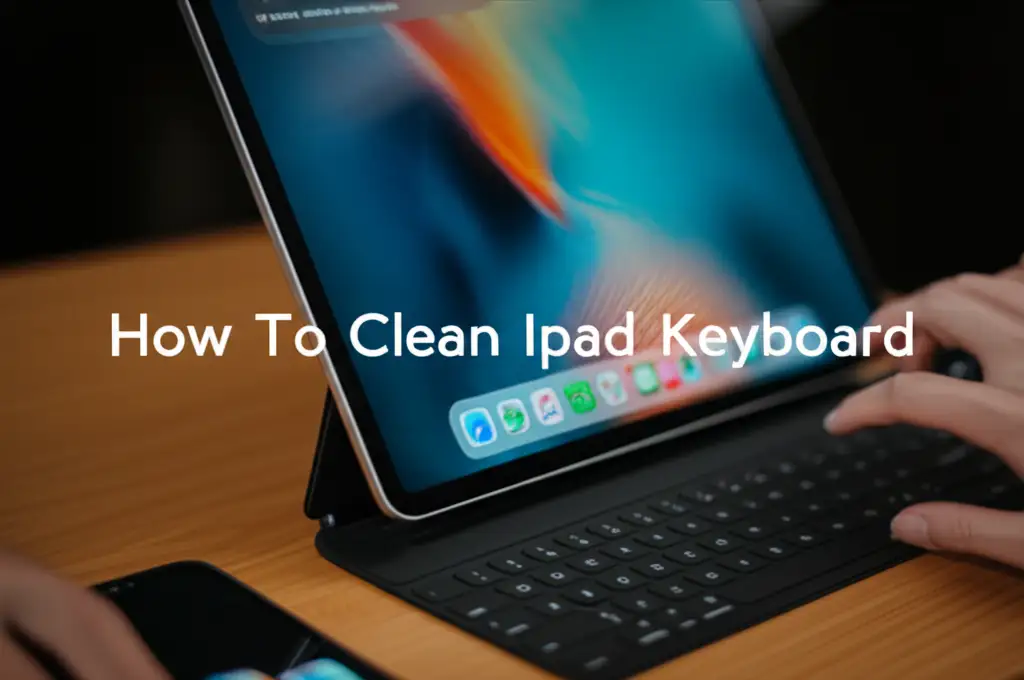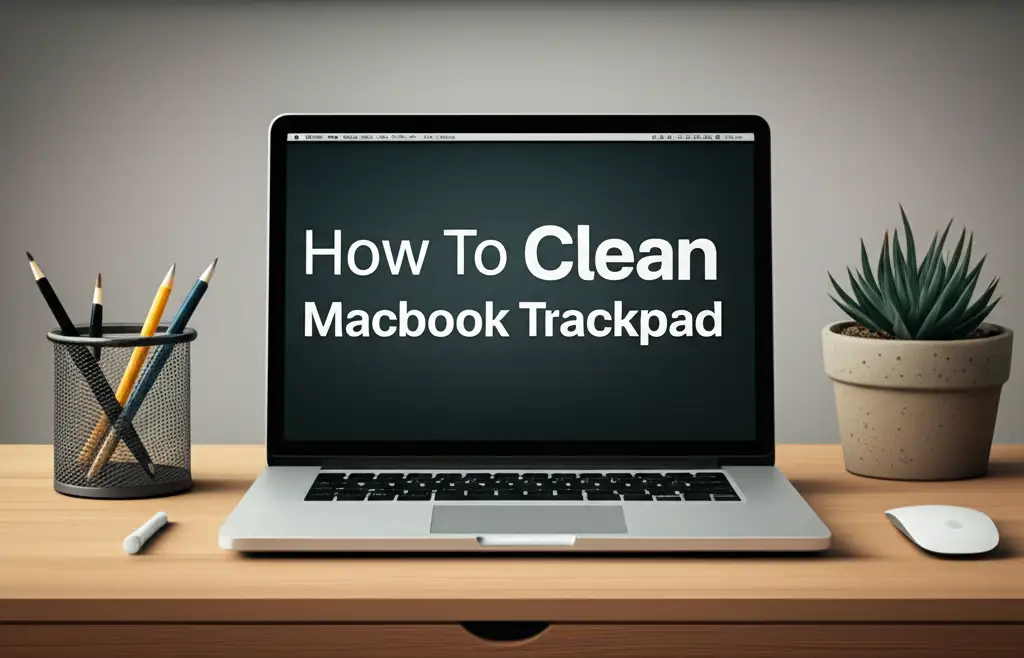· Tech Maintenance · 16 min read
How To Clean Mac Charging Port
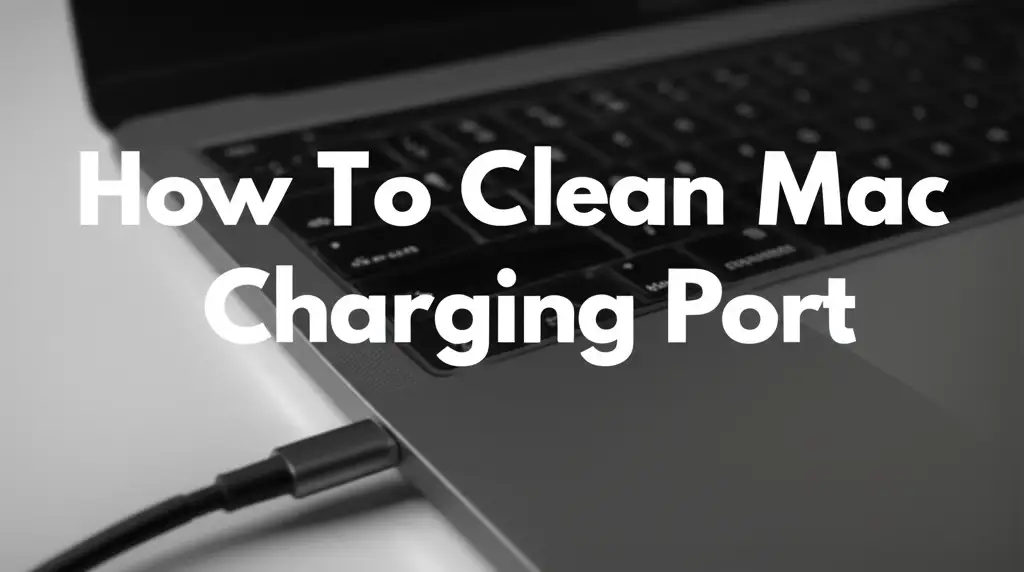
Restore Power: How to Clean Your Mac Charging Port Safely
Your Mac is an essential part of daily life. It handles work, entertainment, and staying connected. So, what happens when it stops charging reliably? Many times, a frustrating charging issue comes from a simple problem: a dirty Mac charging port. Dust, lint, and other small bits of debris can build up inside the port. This buildup blocks the connection between your charger and the Mac. Learning how to clean your Mac charging port is a vital skill for any Mac owner.
Ignoring a dirty port can lead to more serious problems. It can damage the charging cable or even the port itself. A clean port ensures a steady power flow and extends your Mac’s lifespan. In this article, I will show you how to identify a dirty port. We will then go through the safe and effective ways to clean it. I will also share tips to keep your port clean in the future.
Takeaway
- Diagnose the problem: Check if debris blocks your Mac’s charging port connection.
- Gather the right tools: Use non-conductive materials like wooden toothpicks, compressed air, and isopropyl alcohol.
- Clean with care: Always power down your Mac. Use gentle, precise motions to remove debris.
- Prevent future issues: Keep your Mac in a clean environment. Use port covers when not charging.
- Know when to get help: If cleaning does not fix the issue, seek professional assistance.
How to clean your Mac charging port?
To clean your Mac charging port, first power down your Mac. Then, use compressed air to blow out loose debris. For stubborn lint, gently use a wooden toothpick or a plastic dental pick to scrape it out. Finish by wiping with a microfiber cloth slightly dampened with 99% isopropyl alcohol for any residue.
Understanding Your Mac’s Charging Port: Signs of Trouble
It is incredibly frustrating when your Mac won’t charge. Often, the cause is not a broken charger or battery. Instead, tiny particles of lint, dust, or other debris get stuck inside the charging port. Over time, these small bits can block the electrical connection. This prevents power from reaching your Mac’s battery.
You might notice several signs that point to a dirty charging port. Your Mac might charge only when you hold the cable in a specific position. The charging icon might flicker on and off. Or, your Mac might not charge at all when plugged in. Sometimes, the charging cable feels loose even when fully inserted. These are common indicators that something is blocking the port.
Macs use different types of charging ports. Older MacBooks use MagSafe ports. These ports are magnetic and come in T-shape or L-shape designs. Newer MacBook models, especially the MacBook Pro and MacBook Air, use USB-C ports. USB-C ports are small, oval-shaped, and can be inserted in any direction. Knowing your Mac’s port type helps you understand how debris might affect it. It also helps you choose the right cleaning approach.
Debris usually enters the port from your pockets, bags, or dusty environments. Fabric fibers, crumbs, and everyday dirt collect easily inside the small opening. This buildup creates a barrier. This barrier stops the charger’s pins from making proper contact with the port’s internal connectors. Before attempting any cleaning, always confirm that the issue is indeed related to the port. Check your charging cable for damage. Try a different power adapter if you have one. If those don’t work, then a dirty port is a strong suspect. It is similar to how debris can affect other devices; learning how to clean phone charging port can give you a general idea of common charging port issues.
Essential Tools for Cleaning Your Mac Charging Port
Before you begin cleaning, it is important to gather the right tools. Using the correct items ensures safety and effectiveness. The wrong tools can damage your Mac’s delicate internal components. You want tools that are non-conductive and small enough to fit inside the port. Avoiding metal objects is crucial. Metal can scratch the port or cause a short circuit.
Here is a list of recommended tools:
- Compressed Air: This is ideal for blowing out loose dust and lint. Make sure you use “canned air” designed for electronics. Do not use an air compressor, as it can be too powerful and contain moisture.
- Wooden Toothpick or Plastic Dental Pick: These are perfect for gently dislodging packed-in debris. Their non-conductive nature makes them safe for use inside the port. Avoid anything metal like paper clips or needles.
- Microfiber Cloth: A soft, lint-free microfiber cloth is excellent for wiping the outside of the port. It also works for applying small amounts of cleaning solution.
- 99% Isopropyl Alcohol (IPA): This type of alcohol evaporates quickly and leaves no residue. It is safe for electronics. It helps dissolve any sticky residue or light corrosion. Do not use rubbing alcohol with lower percentages (e.g., 70%), as it contains more water. You can find out more about using alcohol for cleaning ports by looking at how to clean an iPhone charging port with alcohol.
- Small Flashlight: A flashlight will help you clearly see inside the port. This lets you spot debris and work with precision.
Always remember safety first. Before touching your Mac’s charging port, turn off your Mac completely. Unplug it from the power outlet and remove any accessories. This prevents accidental shocks or damage to your device. Work in a well-lit area. Have all your tools ready before you start the cleaning process. This preparation makes the cleaning job easier and safer.
Step-by-Step Guide: Safely Cleaning Debris from Your Mac Port
Cleaning your Mac’s charging port requires a careful approach. Rushing the process or using wrong methods can cause damage. We will focus on safely removing the common culprits: lint and dust. These steps apply to most Mac models, whether you have a MagSafe or a USB-C port. The process for a USB-C charging port is very similar.
Step 1: Power Down Your Mac This is the most important first step. Do not attempt to clean any port while your Mac is on or plugged in.
- Go to the Apple menu () in the top left corner of your screen.
- Click on “Shut Down…” and confirm your choice.
- Once the screen is black and all lights are off, unplug the power adapter. Remove any other cables or devices.
Step 2: Inspect the Port Use a small flashlight to look inside the charging port.
- Angle the flashlight so you can clearly see the inner walls and contacts.
- Look for any visible lint, dust bunnies, or other debris. Pay close attention to the bottom of the port. This is where lint often compresses.
- Note the type and amount of debris. This helps you decide which cleaning method to use first.
Step 3: Use Compressed Air for Loose Debris Compressed air is great for clearing light dust.
- Hold the can upright to prevent propellant from spraying out.
- Use short, controlled bursts of air. Avoid long sprays, which can cause condensation.
- Hold the Mac with the port facing slightly downwards. This helps gravity pull loosened debris out.
- Do not spray directly into the port at full force. Angle the nozzle slightly. This prevents pushing debris deeper into the port.
Step 4: Gently Remove Packed-In Lint with a Pick For stubborn or compacted lint, a non-conductive pick is necessary.
- Take your wooden toothpick or plastic dental pick.
- Carefully insert the tip into the port.
- Angle the pick towards the walls of the port, not directly at the central pins.
- Gently scrape along the inner surfaces. Try to hook the lint and pull it out.
- Work slowly and patiently. Avoid forcing the pick or applying too much pressure. The goal is to lift the debris, not push it further in.
- You might need to repeat this step several times. Remove small amounts of debris at a time. After each pass, use compressed air again to clear what you have dislodged.
By following these steps, you can remove most debris safely. Always prioritize gentle motions and the correct tools. This protects your Mac from damage.
Addressing Stickiness or Corrosion: Advanced Cleaning Techniques
Sometimes, simple lint removal is not enough. You might encounter stickiness from spills or minor corrosion on the contacts. For these situations, you need a more advanced cleaning method involving isopropyl alcohol. This technique requires extra caution. Only proceed if you are comfortable and have 99% isopropyl alcohol. It is worth noting that cleaning an iPad charger port can involve similar advanced methods if the problem is not just lint.
Step 1: Prepare Your Workspace and Tools Ensure your Mac is completely powered off and unplugged. Work in a well-ventilated area. Gather your 99% isopropyl alcohol and a clean, lint-free microfiber cloth or cotton swabs. Cotton swabs are often too large for USB-C ports. For those, use a tiny piece of microfiber cloth wrapped around a toothpick.
Step 2: Apply Isopropyl Alcohol (Sparingl) The key here is minimal liquid. Isopropyl alcohol evaporates quickly. However, too much can still cause damage.
- Dip the tip of your cotton swab or the wrapped microfiber cloth into the 99% isopropyl alcohol.
- Gently blot away any excess liquid. The swab or cloth should be damp, not dripping wet. You want just enough to break down residue, not soak the port.
- Carefully insert the damp swab or cloth into the charging port.
- For MagSafe ports: Gently wipe around the magnetic ring and the charging pins.
- For USB-C ports: Carefully wipe the internal metal contacts. Be very precise. Do not press hard. Avoid getting liquid on surrounding components.
- Rub gently to dissolve any sticky residue or light corrosion. You might see some discoloration on the swab. This means you are removing grime.
- Repeat with a fresh, slightly dampened swab or cloth if needed.
Step 3: Allow for Drying Time Isopropyl alcohol evaporates quickly. However, it is essential to give it ample time.
- After cleaning, leave the Mac unplugged and powered off.
- Allow at least 15-30 minutes for the port to dry completely. A longer drying time is always safer.
- Do not use compressed air immediately after applying liquid. This can spread the liquid deeper into the Mac.
- Ensure no moisture remains before you plug in your charger. Moisture inside electronic components can cause short circuits.
This method effectively addresses stickiness or minor corrosion. It can restore a clean, reliable connection. Remember, only use 99% isopropyl alcohol for this task. Lower concentrations contain too much water. Always use extreme care and a very small amount of liquid.
Testing Your Mac Charging Port After Cleaning
You have carefully cleaned your Mac’s charging port. Now, it is time to test if your efforts paid off. Proper testing ensures the problem is resolved and your Mac is charging correctly. This step is critical before you fully rely on your Mac again. It helps confirm that the power connection is stable.
Step 1: Reassemble and Connect
- Once you are sure the port is completely dry (especially after using alcohol), re-attach your MagSafe adapter or insert your USB-C charging cable.
- Ensure the cable clicks firmly into place. It should not feel loose or wobble.
- Plug the power adapter into a working wall outlet.
Step 2: Power On Your Mac and Monitor Charging Indicator
- Press the power button to turn on your Mac.
- Once your Mac boots up, check the battery icon in the menu bar. It should show a lightning bolt or the “charging” indicator. This confirms power is flowing.
- Go to System Settings (or System Preferences on older macOS versions).
- Click on “Battery” or “Power Adapter.”
- You should see “Power Source: Power Adapter” and “Charging.” This indicates that your Mac recognizes the charger and is actively receiving power.
- Observe the charging behavior for a few minutes. Make sure the charging indicator stays consistent. It should not flicker on and off.
Step 3: Test with Different Cables and Adapters (If Necessary) If your Mac still shows issues after cleaning, try these troubleshooting steps:
- Try a different charging cable: Cables can get damaged internally. A different cable can rule out a faulty cable.
- Try a different power adapter: The power adapter itself might be the problem. Test with another known good adapter if available.
- Try a different power outlet: The wall outlet might not provide power. Plug your charger into another outlet to verify.
If, after cleaning and trying different accessories, your Mac still does not charge, the issue might be more serious. This could mean internal damage to the charging port components or the battery itself. At this point, do not try further DIY repairs. It is best to seek professional help. Your cleaning efforts were a good first step.
Prevention is Key: Keeping Your Mac Port Clean
A clean charging port helps ensure your Mac always charges correctly. Preventing lint and debris buildup is easier than cleaning it later. Adopting a few simple habits can save you a lot of hassle. These small steps can significantly extend the life of your Mac’s charging port and prevent future power issues. This is also true for general Mac cleanliness, such as cleaning your Mac keyboard under keys.
Here are effective ways to keep your Mac’s charging port clean:
- Use a Clean Environment: Avoid using or charging your Mac in dusty or lint-filled areas. For example, don’t leave your Mac on carpets or blankets where fibers can easily enter the port. If you often work in such places, consider creating a designated, cleaner workspace for your device.
- Invest in Port Covers/Plugs: Small, inexpensive dust plugs or port covers can effectively block debris from entering unused ports. You can find these online for both USB-C and MagSafe ports. These act as a physical barrier. They are especially useful if you carry your Mac in a bag or backpack.
- Carry Your Mac in a Clean Case: When transporting your Mac, always place it in a clean, padded laptop sleeve or bag. This protects the entire device, including the charging port, from dust and impacts. Avoid placing your Mac directly into a backpack or bag with loose items like pens, crumbs, or lint.
- Regular Gentle Cleaning: Even with preventive measures, some dust might accumulate. Perform a quick, gentle cleaning regularly.
- Use compressed air (short bursts) to blow out any visible dust. Do this once a month or as needed.
- Wipe the outside of the port with a clean microfiber cloth. This prevents surface grime from migrating inside.
- Mind Your Clothing: Lint from clothing pockets is a common culprit for charging port blockages, especially for devices carried frequently. Before putting your Mac in a pocket or bag, consider if it’s a lint trap.
- Proper Cable Management: When you unplug your charger, keep the cable and connector clean. Do not let the connector lie on dusty surfaces. This can transfer debris into the port next time you plug it in.
By being mindful of these practices, you can dramatically reduce the chances of your Mac’s charging port becoming clogged. Regular, light maintenance is far better than dealing with a fully blocked port. It helps maintain reliable power and peace of mind.
When to Seek Professional Help for Your Mac’s Charging Issue
Sometimes, despite your best efforts, cleaning the charging port does not resolve the issue. There are situations where a problem goes beyond simple debris. Knowing when to stop your DIY attempts and seek professional help is important. Pushing further with repairs you are not equipped for can cause more damage. This can lead to more expensive fixes later.
Here are signs that indicate it is time to contact Apple Support or a certified repair technician:
- No Change After Thorough Cleaning: If you have followed all the steps to clean the port carefully, and your Mac still does not charge, the problem is likely internal. This could be a deeper issue with the charging port assembly. It might also be a problem with the logic board or the battery itself.
- Visible Damage to the Port: Look closely inside the port with a flashlight. Do you see bent pins, signs of corrosion (beyond light residue), or physical cracks? Any such damage requires professional attention. Attempting to straighten bent pins or fix internal damage without proper tools and knowledge can worsen the situation.
- Mac Gets Hot While Charging: Excessive heat during charging, especially around the port area, is a serious sign. This could indicate an electrical short or a failing component. Unplug your Mac immediately if this happens and seek professional diagnosis.
- Liquid Damage: If you suspect liquid has entered the charging port or your Mac has been exposed to moisture, do not attempt to clean it with a pick or alcohol. Liquid inside can cause widespread corrosion and electrical shorts. A professional needs to assess and clean the internal components.
- Swollen Battery: While not directly a port issue, a dirty port can mask other problems. If your Mac’s case appears to be bulging, especially from the bottom, it could be a swollen battery. This is a fire hazard. Stop using your Mac immediately and take it to a professional.
- Intermittent Charging Persists: If your Mac charges on and off, even after cleaning, this indicates an unstable connection. This might be due to a faulty charging port component that needs replacement.
Apple offers diagnostic tools and services. Their technicians have specialized equipment to identify and fix internal hardware issues. Always use authorized service providers to ensure genuine parts and trained professionals handle your Mac. Your Mac is a valuable device. Protecting it means knowing when to trust the experts.
FAQ Section
Q1: Can I use a needle or paper clip to clean my Mac charging port?
No, you should not use metal objects like needles or paper clips. Metal can scratch the delicate contacts inside the port. It can also cause a short circuit. This might damage your Mac’s logic board permanently. Always use non-conductive materials like wooden toothpicks or plastic dental picks.
Q2: How often should I clean my Mac charging port?
The frequency depends on your environment and how you use your Mac. If you frequently carry your Mac in bags or use it in dusty areas, check the port every few months. For general use, a yearly check and light cleaning with compressed air is often enough to prevent buildup.
Q3: What if my Mac still won’t charge after cleaning?
If cleaning does not solve the charging problem, the issue is likely more serious. It could be a damaged charging port, a faulty charging cable or adapter, or an issue with the battery or logic board. At this point, contact Apple Support or a certified repair center for professional diagnosis.
Q4: Is it safe to use compressed air on my Mac’s charging port?
Yes, using compressed air is generally safe for your Mac’s charging port. Use short, controlled bursts. Hold the can upright to prevent liquid propellant from spraying out. Do not spray too close or with too much force. Avoid long continuous sprays.
- Mac cleaning
- charging port repair
- MacBook Pro
- MacBook Air
- tech maintenance
- DIY cleaning
- Apple devices