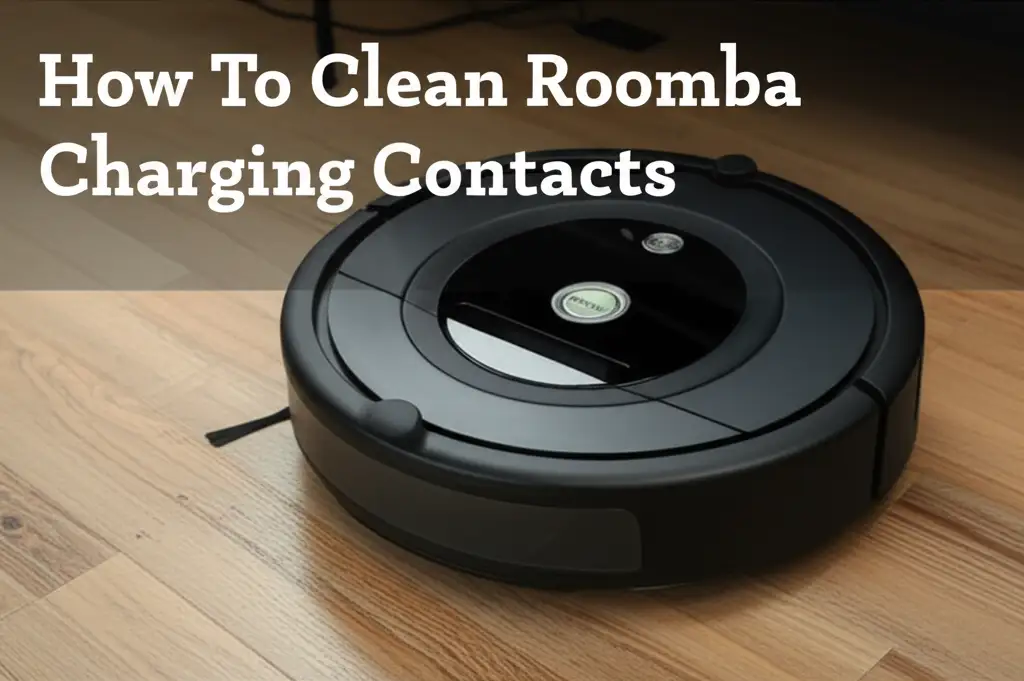· Robot Vacuum Maintenance · 19 min read
How To Clean Roomba Sensors

How To Clean Roomba Sensors
Has your trusty Roomba started bumping into furniture more often? Does it seem to get stuck in places it used to navigate easily? A dirty sensor might be the reason. Your Roomba relies on its many sensors to map your home and avoid obstacles. Over time, dust, dirt, and pet hair can accumulate on these sensors, making your Roomba less effective.
Keeping your Roomba’s sensors clean is vital for its optimal performance. This simple maintenance task prevents navigation errors and extends the life of your robot vacuum. In this article, I will show you how to clean Roomba sensors. I will cover everything from identifying the different sensor types to step-by-step cleaning instructions. Let’s make your Roomba smart again!
Takeaway: Keep Your Roomba Smart and Agile
- Identify Sensors: Locate cliff, optical, bumper, and charging contact sensors.
- Gather Tools: Use dry microfiber cloths, compressed air, and cotton swabs.
- Power Off: Always turn off and unplug your Roomba before cleaning.
- Gentle Cleaning: Wipe sensors gently; avoid harsh chemicals or excessive moisture.
- Regular Maintenance: Clean sensors frequently for best navigation and charging.
How to clean Roomba sensors?
To clean Roomba sensors, power off the device and gently wipe the cliff sensors located on the bottom with a dry microfiber cloth or cotton swab. Clean the optical and bumper sensors around the perimeter using a dry cloth. Finish by wiping the charging contacts. This removes dust and debris, ensuring accurate navigation.
Understanding Your Roomba’s Sensors: Why They Matter
Your Roomba is a sophisticated cleaning machine because of its many sensors. These sensors are its “eyes” and “ears,” allowing it to understand its surroundings. Each type of sensor performs a specific function, helping the robot move around your home. If any of these sensors get dirty, your Roomba’s ability to clean well suffers.
For example, cliff sensors prevent your Roomba from falling down stairs. Bumper sensors help it detect walls and furniture. Optical sensors help with general navigation and mapping. When these tiny components become covered with dust or grime, the Roomba can no longer see correctly. This means it might bump into things, miss spots, or get lost. Regular sensor cleaning makes sure your Roomba stays efficient and safe in your home.
Different Types of Roomba Sensors
Roomba models have several sensor types, all crucial for their operation. Understanding where each sensor is helps you clean them effectively.
Cliff Sensors: You can find these on the underside of your Roomba, near the edges. There are usually four of them. They send out infrared beams to detect drops, like stairs. If a sensor beam does not reflect back, the Roomba knows there is a drop-off and changes direction. Dirt on these sensors makes your Roomba think there’s a cliff where there isn’t one, or worse, not detect a real cliff at all.
Bumper Sensors: These are located within the front bumper of your Roomba. They are mechanical sensors that register physical contact. When your Roomba gently bumps into an object, these sensors tell it to turn around. Dirt or debris stuck inside the bumper mechanism can make it less responsive.
Optical/Wall-Following Sensors: Some Roomba models have an optical sensor on the side. This sensor helps the Roomba follow walls closely for a thorough clean. It also aids in general navigation and detecting dirt. If this sensor is dirty, your Roomba might not hug walls properly or may not map rooms as well.
Dirt Detect Sensors: These sensors, typically acoustic or optical, are located near the brushes. They listen for or see areas with more dirt and tell the Roomba to spend more time cleaning that spot. Keeping the entire underside, including the area around the Roomba brushes, clean ensures these sensors work best.
Charging Contact Sensors: These are the small metal plates on the bottom of your Roomba and on its charging dock. They allow the Roomba to receive power. While not directly for navigation, dirty contacts can prevent your Roomba from charging, making it unable to run. We must clean them regularly. You can learn more about cleaning these contacts specifically in our guide on how to clean Roomba charging contacts.
Gathering Your Cleaning Tools: What You Need
Before you start cleaning your Roomba’s sensors, gather all the necessary tools. Having everything ready makes the process smoother and more efficient. Most of these items you likely already have around your house. Using the right tools ensures you clean thoroughly without causing any damage to your robot.
I always make sure I have these items on hand before I begin. This preparation prevents me from stopping halfway through the process. Cleaning your Roomba is a straightforward task if you have the correct supplies.
Essential Cleaning Supplies
Here is a list of what you will need:
- Soft, Dry Microfiber Cloths: These cloths are gentle and lint-free. They are perfect for wiping delicate sensor surfaces without scratching them. Avoid using paper towels, as they can leave behind small fibers.
- Compressed Air (Optional): A can of compressed air is useful for blowing away loose dust and debris from crevices and hard-to-reach areas. Make sure to use short bursts and hold the can upright to prevent propellant from spraying.
- Cotton Swabs (Q-tips): These are excellent for detailed cleaning of small, recessed sensors. They allow you to reach tiny spots where dust can accumulate.
- Rubbing Alcohol (Isopropyl Alcohol, 70% or higher, Optional): For very stubborn grime on charging contacts or heavily soiled optical sensors, a tiny bit of rubbing alcohol on a cotton swab can help. Be very sparing and ensure the sensor dries completely. Do not use water or harsh chemical cleaners, as they can damage the electronics.
- Small Soft Brush (e.g., old toothbrush or paintbrush): This can help dislodge hair and dust from the areas around the sensors and wheels.
Remember, the goal is to clean gently. Do not use anything abrasive or wet directly on the sensors, except for the very specific use of rubbing alcohol for stubborn grime on contacts. Your Roomba’s sensors are sensitive components. Treat them with care.
Step-by-Step Guide: Cleaning the Cliff Sensors
The cliff sensors are critical for your Roomba’s safety. They stop your robot from tumbling down stairs or other drop-offs. If these sensors become dirty, your Roomba might stop at random spots, thinking it sees a cliff. Or worse, it could fall. Cleaning these sensors is a simple but important part of your Roomba’s maintenance routine. I clean mine every few weeks, especially if my Roomba has been running in dusty areas.
Follow these steps carefully to ensure your cliff sensors are spotless and fully functional. This process is quick and easy to do.
Preparing Your Roomba for Cleaning
Before you start any cleaning, safety comes first.
- Turn Off Your Roomba: Press the CLEAN button and hold it down until the lights turn off. This ensures the Roomba is completely powered down. Do not skip this step.
- Remove from Charging Dock: Gently lift your Roomba off its Home Base. This gives you full access to the bottom.
- Flip it Over: Carefully turn your Roomba over so the underside faces up. Place it on a soft, clean surface to avoid scratching the top.
Cleaning the Cliff Sensors
Now you are ready to clean the sensors.
- Locate the Cliff Sensors: Look for the small, clear windows or lenses around the edge of the Roomba’s underside. There are usually four of them, positioned directly over where the wheels meet the floor. These are your cliff sensors.
- Wipe Gently with a Dry Microfiber Cloth: Take your clean, dry microfiber cloth. Gently wipe each cliff sensor window. Apply only light pressure. The goal is to remove any dust, dirt, or accumulated pet hair. Make sure no smudges remain.
- Use a Cotton Swab for Stubborn Spots (Optional): If you see particularly stubborn grime or dust in the corners, lightly dampen a cotton swab with plain water (ensure it is barely damp) or a tiny drop of rubbing alcohol. Gently clean the sensor. Immediately follow up with a dry part of the cotton swab or a dry microfiber cloth to ensure no moisture remains. Remember, moisture can damage electronics.
Cleaning these sensors regularly prevents unnecessary stops and keeps your Roomba moving smoothly around your home. It’s a small effort for a big reward in performance.
Cleaning the Optical and Bumper Sensors
Beyond the cliff sensors, your Roomba has other vital sensors that help it navigate your home. The optical sensors, sometimes referred to as “dirt detect” or general navigation sensors, help your Roomba map and clean. The bumper sensors, located around the front perimeter, allow the robot to detect obstacles and turn away. Keeping these components clean ensures your Roomba moves efficiently and cleans thoroughly. I find that neglecting these sensors leads to less effective cleaning paths.
This section covers the steps to properly clean these important parts. A clean sensor system means a smarter and more reliable Roomba.
Addressing the Optical and Dirt Detect Sensors
Optical sensors are usually on the underside or sometimes along the side. Dirt Detect sensors are typically near the main brushes.
- Locate Optical Sensors: These often appear as small, clear lenses or openings. On some models, they might be near the front wheel or main cleaning head. Dirt Detect sensors are usually under the main body, close to the brush assembly.
- Wipe with a Dry Microfiber Cloth: Take a clean, dry microfiber cloth and gently wipe the surface of any visible optical sensor lenses. Be careful not to press too hard. The goal is to remove any accumulated dust or smudges.
- Clean Around Dirt Detect Sensors: For the Dirt Detect sensors, which are often integrated near the brushes, it’s important to also clean the area around them. Hair and debris can easily get caught here. Use a small, soft brush or your microfiber cloth to clear away any obstructions. While you are there, consider also cleaning your Roomba dust bin and Roomba filter for a complete clean.
Maintaining the Bumper Sensors
The bumper sensors are not visible lenses but rather internal mechanisms that respond to physical contact. Your focus here is on ensuring the bumper moves freely.
- Check Bumper Freedom: Gently press the front bumper of your Roomba inward at various points. It should spring back easily and smoothly. If it feels stiff or gets stuck, there might be debris lodged inside.
- Clear Debris from Bumper Edges: Use a dry microfiber cloth or a cotton swab to wipe along the edges and seams where the bumper meets the main body of the Roomba. Look for any visible dirt, dust, or hair that could be preventing the bumper from moving freely.
- Use Compressed Air (Carefully): If you suspect debris is trapped deeper within the bumper mechanism, use short bursts of compressed air. Aim the air along the bumper’s edge, paying attention to the areas where it attaches to the robot. Be careful not to force debris further in. Hold the can upright to avoid liquid propellant.
By cleaning these sensors regularly, you ensure your Roomba detects obstacles accurately and navigates your home efficiently. It’s a key part of overall iRobot Roomba cleaning.
Maintaining Your Roomba’s Charging Contact Sensors
The charging contact sensors are crucial for your Roomba’s ability to recharge itself. These are the two small metal plates located on the underside of your Roomba and corresponding contacts on its Home Base. If these contacts become dirty or corroded, your Roomba may struggle to connect to power. This can lead to it running out of battery mid-cycle or failing to charge at all, leaving you with a half-cleaned home. I have definitely experienced the frustration of a Roomba that can’t find its way home to charge because of dirty contacts.
Cleaning these contacts is a quick and simple task that ensures your Roomba is always ready for its next cleaning session. It’s a fundamental part of maintaining your robot’s overall health.
Cleaning the Roomba’s Charging Contacts
- Locate the Contacts on Your Roomba: Flip your Roomba over. You will see two small, shiny metal strips or circular pads. These are typically located near the front wheel or the battery compartment. They are often spring-loaded.
- Wipe with a Dry Microfiber Cloth: Use a clean, dry microfiber cloth to wipe these metal contacts thoroughly. Rub them gently but firmly to remove any dust, grime, or light tarnish.
- Use Rubbing Alcohol for Stubborn Grime (Optional): If the contacts appear tarnished or have stubborn residue, slightly dampen a cotton swab with rubbing alcohol (70% isopropyl alcohol or higher). Gently rub the contacts until they look clean and shiny. Rubbing alcohol evaporates quickly and helps cut through grease or tarnish.
- Dry Thoroughly: After using rubbing alcohol, always follow up with a dry cotton swab or a clean, dry part of the microfiber cloth. Ensure the contacts are completely dry before placing the Roomba back on its Home Base. Moisture can cause damage.
Cleaning the Home Base Charging Contacts
The charging contacts on your Home Base also need attention.
- Locate the Contacts on the Home Base: These are the two raised metal strips or pins that align with the contacts on your Roomba.
- Wipe with a Dry Microfiber Cloth or Rubbing Alcohol: Just like with the Roomba’s contacts, use a dry microfiber cloth to wipe them clean. If they are particularly dirty, use a cotton swab lightly dampened with rubbing alcohol.
- Ensure Dryness: Make sure the Home Base contacts are completely dry before plugging the base back into power or placing your Roomba on it.
Regularly cleaning both sets of charging contacts prevents charging issues. This simple step keeps your Roomba powered up and ready to tackle dirt. For more specific details, refer to our comprehensive guide on how to clean Roomba charging contacts.
Best Practices for Roomba Sensor Maintenance
Keeping your Roomba’s sensors clean is not a one-time task. It is an ongoing part of robot vacuum ownership. Consistent maintenance ensures your Roomba operates at its peak performance for years to come. Neglecting sensor cleaning can lead to frustrating navigation issues and even premature wear on your robot. I have seen many Roombas struggle simply because their owners overlooked this basic step.
Establishing a regular cleaning schedule and following a few simple best practices will save you time and headaches in the long run. Let’s look at how you can keep your Roomba in top shape.
Establishing a Cleaning Schedule
How often you need to clean your Roomba’s sensors depends on several factors.
- Frequency of Use: If you run your Roomba daily, you will need to clean its sensors more often than someone who uses it once a week.
- Household Environment: Homes with pets, young children, or high foot traffic tend to accumulate more dust, dirt, and pet hair. This means sensors will get dirty faster.
- Typical Recommendation: For most households, cleaning the sensors every 2-4 weeks is a good general guideline. If you notice your Roomba bumping more often or getting stuck, clean the sensors immediately.
- During Other Maintenance: Make sensor cleaning a part of your routine when you empty the dust bin, clean the brushes, or change the filter. This ensures all vital parts get attention.
Additional Tips for Optimal Sensor Care
Beyond regular wiping, here are some extra tips to keep your sensors in prime condition:
- Avoid Harsh Chemicals: Never use abrasive cleaners, sprays, or excessive water directly on the sensors. These can damage the delicate electronic components and leave residues. Stick to dry methods or very lightly dampened cotton swabs with rubbing alcohol for stubborn spots on contacts only.
- Keep Your Floors Clean: A cleaner environment for your Roomba means less dust and debris to accumulate on its sensors. Regular manual vacuuming or sweeping can reduce the burden on your robot.
- Check for Physical Obstructions: Sometimes, hair or string can wrap around the wheels or brushes and then interfere with nearby sensors. Always check these areas during your cleaning routine.
- Store Properly: When not in use, ensure your Roomba is on its charging base in a clear area. This prevents dust accumulation on its surfaces.
- Regular Full Cleanings: Remember that sensor cleaning is just one part of overall Roomba care. Regularly perform a full iRobot Roomba cleaning that includes emptying the Roomba dust bin, cleaning the Roomba brushes, and checking the filter. Comprehensive care leads to consistent performance.
By integrating these practices, you ensure your Roomba’s sensors remain clear and functional, allowing your robot to navigate and clean your home efficiently for years.
Troubleshooting Common Sensor Issues After Cleaning
Even after a thorough cleaning, your Roomba might still exhibit some strange behavior. This can be frustrating, especially when you have put in the effort to clean the sensors. Sometimes, the problem is not a dirty sensor but another issue mimicking sensor problems. Other times, the sensor might have a deeper problem that cleaning cannot fix. I have learned that a systematic approach helps resolve most issues.
This section helps you troubleshoot common problems you might encounter after cleaning your Roomba sensors. We will look at what to do if your Roomba is still acting up.
What to Do If Your Roomba Still Struggles
If your Roomba continues to have navigation problems or charging issues after you have cleaned its sensors, consider these possibilities:
Reboot Your Roomba: A simple reboot can often resolve software glitches. To reboot most Roomba models, press and hold the CLEAN button for about 10-20 seconds until the lights turn off. Release the button, and then press CLEAN again to turn it back on. This is like restarting a computer.
Check for Physical Obstructions: Re-examine the wheels and brushes for tangled hair, string, or debris. Sometimes, even a small piece of string can interfere with sensor function or the Roomba’s movement. Clear anything that might impede motion. Pay close attention to the front caster wheel.
Inspect the Bumper Again: Ensure the bumper moves freely and is not stuck in a pressed position. Sometimes, debris can get lodged behind the bumper. Gently push and pull the bumper several times to dislodge anything.
Verify Charging Contact Alignment: If the issue is charging, check that your Roomba is docking correctly. Sometimes the Home Base moves slightly, affecting alignment. Ensure both the Roomba and the Home Base contacts are perfectly clean and touching.
Check for Environmental Factors:
- Dark Surfaces: Very dark-colored rugs or floors can sometimes trigger cliff sensors, making the Roomba avoid them. This is not a sensor problem but how the sensor interprets the dark surface.
- Clutter: Too much clutter in a room can overwhelm the Roomba’s navigation system. Clear paths for your robot to improve its efficiency.
- Bright Sunlight: Direct sunlight can sometimes interfere with infrared sensors, causing navigation issues. Try running your Roomba during different times of the day.
Software Update: Ensure your Roomba’s software is up to date. You can usually check this through the iRobot HOME app. Software updates often include bug fixes that can improve navigation.
Battery Health: An aging battery can affect performance, including the Roomba’s ability to navigate properly or return to its dock. If your Roomba’s battery life seems much shorter than before, consider replacing it.
Contact iRobot Support: If you have tried all troubleshooting steps and your Roomba still shows problems, the sensor might be damaged or faulty. In this case, contact iRobot customer support. They can offer further diagnostics or repair options.
By systematically addressing these potential issues, you can often pinpoint the problem and get your Roomba back to its optimal cleaning performance.
Frequently Asked Questions (FAQ)
How often should I clean my Roomba’s sensors?
You should clean your Roomba’s sensors every 2-4 weeks. If you have pets or use your Roomba daily, clean them more often, perhaps weekly. Pay attention to how your Roomba navigates. If it starts bumping into things or getting stuck, clean the sensors immediately. Regular cleaning prevents performance issues.
What happens if I don’t clean my Roomba sensors?
If you do not clean your Roomba sensors, dust, dirt, and pet hair will build up on them. This accumulation prevents the sensors from “seeing” correctly. Your Roomba may then struggle with navigation, bump into furniture, fall down stairs, or fail to find its charging dock. This reduces its cleaning efficiency and lifespan.
Can I use water or cleaning solutions on Roomba sensors?
No, do not use water or harsh cleaning solutions directly on Roomba sensors. Most sensors are electronic components. Moisture can cause damage to the internal circuits. Always use a dry, soft microfiber cloth for cleaning. For stubborn grime on charging contacts, you can use a cotton swab very lightly dampened with rubbing alcohol, ensuring immediate and thorough drying.
Where are all the sensors located on a Roomba?
Roomba sensors are located in several places. Cliff sensors are on the underside, near the edges, to detect drops. Bumper sensors are behind the front bumper, sensing physical contact. Optical and Dirt Detect sensors are usually on the underside, near the brushes or front wheel. Charging contacts are the metal plates on the Roomba’s underside and its Home Base.
What are the different types of Roomba sensors?
Roombas have several sensor types for navigation and function. Cliff sensors prevent falls. Bumper sensors detect physical obstacles. Optical/Wall-Following sensors help with general navigation and close wall cleaning. Dirt Detect sensors identify concentrated areas of dirt. Charging contact sensors allow the Roomba to connect with its Home Base for power.
Why is my Roomba saying “Error 9” or “Error 10” after cleaning?
Error 9 or 10 usually indicates issues with the Roomba’s navigation or internal components, often related to the side wheel or main brushes. While cleaning sensors can sometimes resolve underlying navigation issues, these specific errors suggest a deeper problem. Check that the wheels spin freely and the brushes are clear of debris. A full reboot may also help.
Conclusion
Keeping your Roomba’s sensors clean is a simple yet crucial part of maintaining your robot vacuum. Regular cleaning ensures your Roomba navigates efficiently, avoids obstacles, and charges reliably. By understanding the different types of sensors and following our straightforward cleaning steps, you can prevent many common performance issues. This means less frustration for you and a consistently cleaner home.
Remember, a little routine maintenance goes a long way in extending the life and effectiveness of your Roomba. Make cleaning Roomba sensors a regular habit. Start today, and enjoy the peace of mind that comes with a perfectly performing robot helper!
- Roomba sensor cleaning
- robot vacuum maintenance
- iRobot care
- how to clean Roomba