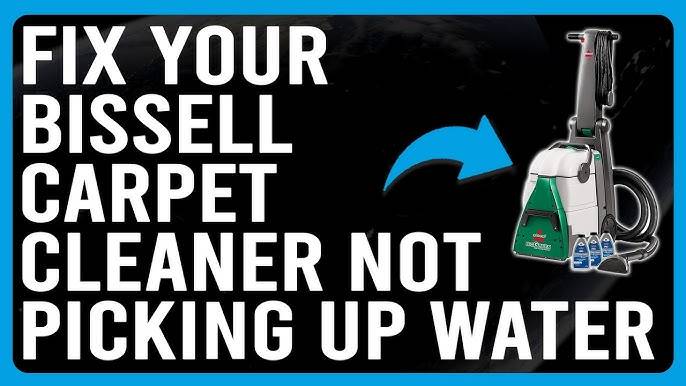· Troubleshooting · 9 min read
Roomba Flashing Red Light While Charging: Causes & Solutions

A flashing red light on a Roomba while charging usually indicates a charging issue or low battery. Check the charger and battery connections.
Robotic vacuums like Roomba offer convenience and efficiency in home cleaning. Sometimes, users encounter issues such as flashing red lights during charging.
This problem often signifies a charging issue or a low battery. Addressing this promptly ensures the device functions optimally.
Properly connecting the charger and battery can resolve most charging problems. Regular maintenance and timely battery replacements can also prevent this issue.
Understanding these basic troubleshooting steps can save time and extend the lifespan of your Roomba. Keep your device running smoothly by being proactive with its care and maintenance.
Introduction To Roomba’s Red Light Alert
Roomba is a smart vacuum cleaner. It uses indicator lights to communicate. These lights help users understand its status.
One such indicator is the flashing red light. Understanding this alert is crucial for maintaining your Roomba.
The Importance Of Indicator Lights
Indicator lights are vital for Roomba’s operation. They inform you about the device’s status. This includes charging, cleaning, and error states. Knowing what each light means ensures optimal performance.
Here is a table detailing different indicator lights:
| Indicator Light | Status |
|---|---|
| Green | Fully Charged |
| Amber | Charging |
| Red | Error or Low Battery |
What A Flashing Red Light Means
A flashing red light usually indicates a problem. It often means the battery is low. It can also signal a charging issue. Addressing this promptly ensures your Roomba runs smoothly.
Follow these steps if you see a flashing red light:
- Check the charging dock.
- Ensure the power cable is connected.
- Inspect the battery for damage.
- Contact customer support if the issue persists.
Understanding these alerts helps you maintain your Roomba. Keep an eye on the indicator lights. They are your first line of defense against potential issues.
Common Causes Of Red Light Issues
Roomba flashing a red light while charging can be frustrating. Understanding the common causes of this issue can help you troubleshoot effectively. Below, we delve into the most frequent reasons behind this problem.
Battery-related Problems
The most common cause is battery-related problems. Roomba relies on its battery for operation. A faulty battery can trigger the red light.
- Old Battery: Batteries degrade over time. An old battery may not hold a charge.
- Improper Connection: Ensure the battery is properly connected. Loose connections can cause charging issues.
- Low Charge Cycles: Batteries have limited charge cycles. A battery close to its limit may show a red light.
Charging Station Malfunctions
Another cause could be issues with the charging station. The charging station is crucial for Roomba’s power needs.
- Dirty Contacts: Dirt on the contacts can prevent proper charging. Clean the contacts regularly.
- Faulty Power Source: Ensure the charging station is plugged into a working outlet. A faulty power source can prevent charging.
- Damaged Charging Dock: Check the dock for any visible damage. A damaged dock may not charge the Roomba correctly.
| Common Causes | Details |
|---|---|
| Battery-related problems | Old battery, improper connection, low charge cycles |
| Charging station malfunctions | Dirty contacts, faulty power source, damaged dock |
By identifying these common causes, you can address Roomba’s red light issue. Regular maintenance and careful checks can ensure smooth operation.
Initial Troubleshooting Steps
Seeing your Roomba flashing a red light while charging can be concerning. Before panicking, follow these initial troubleshooting steps. These steps often solve the issue quickly.
Checking The Power Source
First, verify the power source. Ensure the power outlet works. You can do this by plugging in another device. If the device powers on, the outlet is fine.
Next, check the power adapter. Inspect it for any visible damage. Also, ensure the connection between the adapter and the charging dock is secure.
If you have a spare power adapter, try using it. This helps determine if the adapter is the problem.
Inspecting The Charging Contacts
The next step is inspecting the charging contacts. These contacts must be clean for proper charging.
Look at the contacts on both the Roomba and the dock. If you see dirt or debris, clean them gently. Use a dry cloth or a cotton swab.
Sometimes, the contacts may be misaligned. Ensure they align correctly when the Roomba is on the dock.
In some cases, you might need to lightly sand the contacts. This removes any oxidation that could cause charging issues.
Resetting Your Roomba
If your Roomba is flashing a red light while charging, a reset might help. This often resolves minor issues and restores normal function. Follow these steps to reset your Roomba efficiently.
Steps To Perform A Reset
Resetting your Roomba is simple and quick. Here are the steps:
- Ensure your Roomba is on a flat surface.
- Press and hold the Clean button for 10 seconds.
- Wait for the Roomba to play a reset sound.
- Release the button and allow Roomba to restart.
After the reset, check if the red light is gone.
When To Consider A Reset
Not all issues require a reset. Consider resetting your Roomba if:
- It shows a red light while charging.
- It is not responding to commands.
- It frequently fails to dock.
- It has software issues or glitches.
A reset can often fix these common problems.
Cleaning And Maintenance Tips
Keeping your Roomba in top-notch condition ensures it works effectively. Regular maintenance can prevent issues like a flashing red light while charging. Here are some essential cleaning and maintenance tips.
Regular Cleaning Routine For Roomba
Perform a regular cleaning routine to keep your Roomba functioning well. Follow these steps:
- Empty the dustbin after each use. This prevents blockages and keeps the vacuum efficient.
- Clean the filter at least once a week. Replace it every two months for optimal performance.
- Brushes and rollers should be checked weekly. Remove any hair or debris wrapped around them.
- Wipe sensors with a clean cloth. This ensures Roomba can navigate properly.
Maintaining Charging Dock Cleanliness
A clean charging dock helps maintain a good connection. Follow these tips to keep it clean:
- Dust and debris can accumulate on the dock’s contacts. Use a dry cloth to wipe them weekly.
- Keep the area around the dock clear. This ensures Roomba can dock correctly without obstructions.
- Check the power supply regularly. Ensure the charging cable is in good condition and properly connected.
Following these simple tips can help your Roomba function properly and avoid charging issues.
Battery Care And Replacement
A Roomba flashing red light while charging can be worrying. Often, it means there’s an issue with the battery. Proper battery care and timely replacement keep your Roomba running smoothly.
Maximizing Battery Life
To extend the battery life of your Roomba, follow these simple steps:
- Regular Cleaning: Clean the brushes and wheels regularly.
- Store Properly: Store in a cool, dry place.
- Charge Fully: Ensure the battery is fully charged before use.
- Use Often: Regular use keeps the battery healthy.
Keeping these habits will help maintain a longer battery life. Regular cleaning removes debris that can drain the battery faster. Storing your Roomba in a cool, dry place prevents battery damage from heat or moisture. Always ensure the battery is fully charged before each use. Using the Roomba often helps keep the battery in good shape.
How To Replace The Battery
Replacing the Roomba battery is simple and quick. Follow these steps:
- Turn off your Roomba and flip it over.
- Use a screwdriver to remove the battery cover.
- Take out the old battery and insert the new one.
- Replace the battery cover and secure it with screws.
- Turn your Roomba back on and charge it fully.
These steps ensure your Roomba is ready with a new battery. Always use genuine Roomba batteries for the best performance. Using the right battery type prevents potential damage and ensures long-lasting use.
| Step | Description |
|---|---|
| 1 | Turn off and flip over the Roomba. |
| 2 | Remove the battery cover with a screwdriver. |
| 3 | Take out old battery and insert new one. |
| 4 | Replace and secure the battery cover. |
| 5 | Turn on Roomba and charge fully. |
Advanced Troubleshooting Techniques
Seeing a flashing red light on your Roomba while charging can be frustrating. But don’t worry, advanced troubleshooting techniques can help. Let’s dive into detailed steps to resolve this issue effectively.
Firmware Updates And Fixes
Keeping your Roomba’s firmware updated is crucial. An outdated firmware can cause charging problems.
- First, open the iRobot HOME App on your smartphone.
- Check for firmware updates in the app settings.
- If an update is available, follow the on-screen instructions to install it.
- Restart your Roomba to complete the update process.
Regularly updating the firmware ensures your Roomba operates smoothly. It can also fix many common issues.
Contacting Customer Support
If the red light issue persists, contacting customer support is your next step.
| Support Method | Details |
|---|---|
| Phone Support | Call the iRobot support team. Explain the issue in detail. |
| Email Support | Send an email to support@irobot.com. Include your Roomba’s model and issue description. |
| Live Chat | Use the live chat feature on the iRobot website. Get instant help from a support agent. |
Customer support can provide specific solutions and might even offer repairs or replacements if necessary.
Preventing Future Charging Issues
Roomba is a convenient cleaning tool. Yet, charging issues can disrupt its efficiency. Preventing these issues ensures that your Roomba works well. Here, we provide tips to avoid charging problems.
Best Practices For Roomba Care
Proper care of your Roomba extends its life. Here are some best practices:
- Keep the charging contacts clean: Dirt can block charging.
- Store Roomba in a cool, dry place: Heat affects battery life.
- Use the correct charger: Always use the charger that came with your Roomba.
- Charge regularly: Don’t let the battery run out completely.
Scheduling Regular Maintenance Checks
Regular checks keep your Roomba in top condition. Follow these steps for regular maintenance:
- Clean the brushes and wheels: Remove hair and debris.
- Check the battery: Ensure it holds a charge.
- Inspect the sensors: Clean them to improve navigation.
- Empty the dustbin: Do this after each use.
A well-maintained Roomba works better and has fewer charging issues. Follow these tips to keep your Roomba running smoothly.
Frequently Asked Questions
Why Is My Roomba Flashing A Red Light?
Your Roomba flashing a red light usually indicates a problem. Common issues include low battery, jammed brushes, or a stuck wheel.
Why Is My Roomba Battery Blinking While Charging?
Your Roomba battery blinks while charging to indicate the charging process. Different patterns show charge levels or issues. Check the manual for specific meanings.
What Does Red Light On Roomba Base Mean?
A red light on the Roomba base indicates a charging or error issue. Check the connections and consult the manual.
How Will I Know If My Roomba Is Charging?
Check the indicator lights on your Roomba. A pulsing amber light means it’s charging. A solid green light indicates full charge.
Conclusion
A flashing red light on your Roomba while charging signals an issue. Addressing it promptly ensures optimal performance.
Regular maintenance and proper troubleshooting can prevent future problems.
Always refer to the user manual for guidance. With these tips, your Roomba will continue to keep your home clean efficiently and effectively.