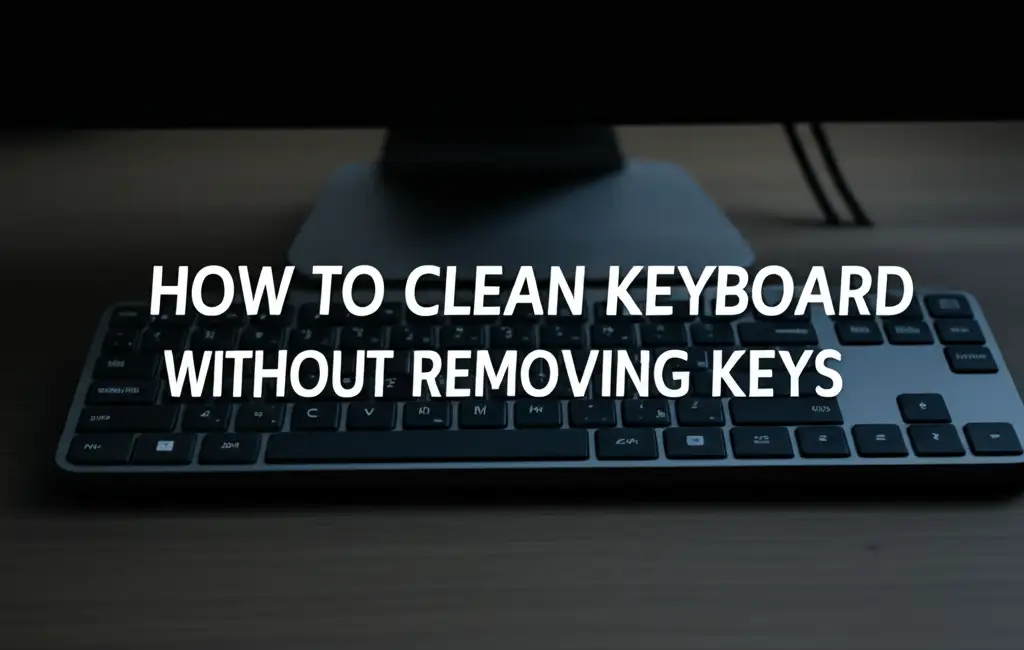· Electronics Maintenance · 13 min read
How To Clean Keyboard Switches

How to Clean Keyboard Switches: A Comprehensive Guide
Do you remember when your keyboard felt brand new? Each key press was crisp, and typing felt effortless. Over time, dust, crumbs, and spills can make your keyboard switches feel sluggish or even stop working. This can ruin your typing experience. Keeping your keyboard clean is not just about looks. It helps your keyboard work better and last longer.
In this guide, I will show you how to clean keyboard switches. We will cover why cleaning matters and what tools you need. I will explain light cleaning methods for quick fixes and deep cleaning steps for serious grime. You will also learn how to handle spills and how to prevent future dirt. Get ready to give your keyboard a fresh start.
Takeaway
- Regularly clean keyboard switches to keep them working well.
- Use compressed air and brushes for light cleaning.
- Deep cleaning involves removing keycaps and switches.
- Isopropyl alcohol is safe for electronics cleaning.
- Act fast on spills to prevent permanent damage.
To clean keyboard switches, first remove keycaps. Use compressed air to blow out loose debris. For stuck dirt, apply isopropyl alcohol with a cotton swab or fine brush. Allow switches to dry completely before reassembling. This removes grime and restores smooth key action.
Why Cleaning Your Keyboard Switches Matters
Your keyboard is a central part of your computer setup. You use it every day for work, games, or talking with friends. Over time, small particles get inside. These include dust, food crumbs, and pet hair. These things settle into the keyboard switches. This can make your keys feel sticky. They might even stop responding.
A dirty switch can slow down your typing. It makes games less fun. It can also cause errors in your writing. You press a key, and nothing happens. Or, the key presses twice. This frustration is real. I know how annoying it is when keys do not work right. Cleaning your keyboard switches prevents these problems. It keeps your typing smooth and quick.
Cleaning also extends the life of your keyboard. Dirt acts like sandpaper on the moving parts inside a switch. This causes wear. Regular cleaning keeps these parts smooth. It saves you money in the long run. You will not need to buy a new keyboard as often. A clean keyboard also looks better. It feels better to use. It shows you care about your tools.
A clean keyboard also helps with hygiene. Keyboards can collect germs. Think about how many times you touch your keys. Cleaning the switches removes germs and dirt. This makes your workspace healthier. It is a simple step with many benefits. Keeping your keyboard clean improves its function and your health.
Understanding Keyboard Switch Types Before Cleaning
Before you clean your keyboard switches, it helps to know what kind you have. Most keyboards use either membrane or mechanical switches. Each type works differently. This changes how you approach cleaning. Knowing your switch type helps you choose the right cleaning method.
Membrane keyboards are common in offices and on laptops. They have a rubber dome under each keycap. This dome presses down on a circuit board. Cleaning these involves lifting the keycap and wiping the dome. Often, the switches themselves are not separate units. For general cleaning under the keys without removing them, you can find tips on how to clean keyboard without removing keys.
Mechanical keyboards use individual switches for each key. These switches have their own housing, stem, and spring. They offer a distinct feel and sound. Common mechanical switch types include Cherry MX, Gateron, and Kailh. They come in different colors, like red, brown, or blue. Each color represents a different feel. Cleaning mechanical switches can be more thorough. You can often remove the keycap and sometimes even the switch itself. This allows access to the inner parts.
Some newer keyboards have optical or low-profile switches. Optical switches use a light beam to register a key press. Low-profile switches are flatter. The cleaning principles for all these types are similar. You need to remove debris without damaging the internal parts. For many keyboard types, especially those with removable keycaps, you can learn more about general key cleaning on how to clean keys on keyboard. No matter the type, careful steps are always best.
Essential Tools for Effective Keyboard Switch Cleaning
Having the right tools makes cleaning your keyboard switches easier and safer. You do not need many special items. Most of these tools are easy to find. Some you might already have at home. Using the correct tools prevents damage. It also makes sure you get the job done right.
First, you need a keycap puller. This tool helps you remove keycaps without breaking them. It is much safer than using your fingers or a screwdriver. There are wire pullers and plastic ring pullers. Wire pullers are often better. They grip the keycap more evenly.
Next, get a can of compressed air. This is perfect for blowing out loose dust and crumbs. It reaches into tight spaces. Make sure to use it in short bursts. Hold the can upright to prevent liquid propellant from spraying out.
You will also need isopropyl alcohol. This type of alcohol evaporates quickly. It leaves no residue. It is safe for electronics. Get a high percentage, like 70% or 90%. Avoid rubbing alcohol with added dyes or moisturizers. Cotton swabs or lint-free cloths work well with alcohol. Small, soft brushes are also useful. An old, clean paintbrush or a dedicated keyboard brush can sweep away surface dirt.
If you have a hot-swappable mechanical keyboard, a switch puller is handy. This tool lets you remove the entire switch from the keyboard plate. It is not needed for all keyboards. But it helps for a very deep clean. Gather these items before you start. This way, you are ready for anything.
List of Cleaning Tools:
- Keycap Puller: Safely removes keycaps.
- Compressed Air: Blows out loose debris.
- Isopropyl Alcohol (70% or 90%): Cleans stubborn grime, evaporates quickly.
- Cotton Swabs / Lint-Free Cloths: Apply alcohol and wipe surfaces.
- Small, Soft Brushes: Sweeps away surface dust.
- Switch Puller (Optional): For hot-swappable mechanical keyboards.
- Small Container (Optional): To hold removed keycaps.
Light Cleaning Methods for Keyboard Switches
A light cleaning is great for regular maintenance. It helps keep your keyboard in good shape. This method does not require taking everything apart. It focuses on removing surface dust and crumbs. This is a quick way to improve your keyboard’s feel.
Start by turning off and unplugging your keyboard. This is a safety step. You do not want accidental key presses or electrical shorts. Now, hold your keyboard upside down. Gently shake it. This helps dislodge any loose debris that is stuck between the keys. You might be surprised by what falls out.
Next, use your can of compressed air. Hold the can upright. Use short bursts of air. Direct the air between the keycaps. Work your way across the entire keyboard. Focus on the areas around each switch. This air blast will push out dust and crumbs. For a laptop keyboard, this method is similar, and you can find more tips on how to clean keyboard without removing keys. Make sure to aim away from your face.
After compressed air, use a soft brush. A clean, old toothbrush or a small paintbrush works well. Brush along the key rows. Sweep out any remaining dust or small particles. You can also wipe the surface of the keycaps with a slightly damp, lint-free cloth. Make sure the cloth is only damp, not wet. Do not let water drip into the switches. This quick clean can make a big difference. It prevents small problems from becoming bigger ones. I do this weekly to keep my keyboard crisp.
Deep Cleaning Keyboard Switches (Disassembly Required)
Sometimes, a light clean is not enough. If your keyboard switches feel sticky or unresponsive, a deep clean is necessary. This process takes more time. It involves removing keycaps and sometimes the switches themselves. It allows you to get rid of deep-seated grime. This will make your keyboard feel like new again.
First, unplug your keyboard. Take a picture of your keyboard layout. This will help you put the keycaps back in the right place later. Now, use your keycap puller to remove each keycap. Put them in a small container. You can clean the keycaps separately. Just soak them in warm, soapy water. Rinse and let them air dry completely. For more details on cleaning keycaps, you can check out how to clean keys on keyboard.
Once the keycaps are off, you see the keyboard plate and the switches. Use compressed air again. Blow out any remaining large debris. Now, take a cotton swab. Dip it in isopropyl alcohol. Do not soak it. The swab should be damp, not dripping. Carefully clean around each switch stem. Wipe the top and sides of the switch housing. Pay attention to any visible gunk. The alcohol will dissolve sticky residues.
If you have a hot-swappable mechanical keyboard, you can remove individual switches with a switch puller. This gives you full access to the switch and the PCB underneath. Clean the switch housing with alcohol and cotton swabs. You can also gently brush the PCB if it looks dirty. For general cleaning under the keys, like on a Mac, similar steps apply, as described in how to clean mac keyboard under keys. Once everything is clean and dry, put the switches back if you removed them. Then, reattach all the keycaps. Test each key to ensure it works correctly.
Handling Spills and Sticky Keyboard Switches
Spills are every keyboard owner’s nightmare. A dropped drink can quickly turn a good keyboard into a sticky mess. Acting fast is key. The quicker you react, the better your chances of saving your keyboard switches. Even if you think the spill was small, liquid can travel quickly.
First, unplug your keyboard immediately. Do not wait. Every second counts. If it is a laptop keyboard, shut down your laptop right away. Then, turn the keyboard upside down. Let gravity help drain as much liquid as possible. Use a clean, absorbent towel to blot up any visible liquid. Do not rub. Rubbing pushes the liquid deeper into the switches. For laptop spills, specifically, you can find guidance on how to clean laptop keyboard after spill.
If the spill was sugary (like soda or juice), plain water will not be enough. Sugar leaves a sticky residue when it dries. This residue gums up the switch mechanism. You will need isopropyl alcohol. Remove the keycaps. Follow the deep cleaning steps. Dip a cotton swab in isopropyl alcohol. Gently clean around the affected switches. The alcohol will dissolve the sugar. Repeat this process until the stickiness is gone. Use fresh swabs as needed.
After cleaning, let your keyboard dry completely. This can take many hours, or even a full day. Place it in a warm, dry spot. Do not use a hairdryer, as heat can warp plastic. Once dry, reassemble your keyboard. Test all keys. If a switch is still sticky, you might need to repeat the cleaning or consider replacing the individual switch if it is mechanical and hot-swappable. Prompt action reduces damage.
Preventing Future Dirt and Maintaining Keyboard Switch Health
Cleaning your keyboard switches is important. But preventing dirt in the first place is even better. Regular maintenance habits keep your keyboard performing its best. They also reduce the need for frequent deep cleans. A little effort often saves a lot of work later.
One simple step is to avoid eating or drinking directly over your keyboard. Crumbs and spills are major culprits for dirty switches. If you must eat near your computer, use a separate surface for your food. Keep drinks in a spill-proof cup. This small change makes a big difference. I always move my snack plate away from my keyboard.
Use a keyboard cover or dust cover. These covers sit over your keyboard when you are not using it. They protect against dust, pet hair, and accidental spills. They are especially useful if you live in a dusty area. Or if you have pets that shed a lot. Many covers are clear, so you can still see your keyboard.
Wash your hands before using your keyboard. Oils and dirt from your hands can transfer to your keycaps and switches. Clean hands mean a cleaner keyboard. This also helps with hygiene. Regularly wipe down your keycaps with a microfiber cloth. A damp cloth (damp with water or isopropyl alcohol) can remove surface grime.
Finally, schedule light cleanings. Make it a habit to use compressed air every few weeks. This blows away loose dust before it can settle deep into the switches. Combine this with a quick wipe down of the keycaps. These simple steps ensure your keyboard switches stay healthy. They help your keyboard last for years.
FAQ Section
How often should I clean my keyboard switches?
For light cleaning, aim for every 2-4 weeks. If you eat near your keyboard, clean more often. A deep clean, where you remove keycaps, is usually needed every 3-6 months. This depends on how much you use your keyboard and your environment. Keep an eye on how your keys feel.
Can I use water to clean keyboard switches?
Do not use plain water directly on keyboard switches. Water can cause electrical shorts. It can also leave mineral deposits after it dries. Always use isopropyl alcohol. It evaporates quickly and leaves no residue. Only use a slightly damp cloth for cleaning keycap surfaces.
What if my switch is still sticky after cleaning?
If a switch remains sticky after cleaning, it might have stubborn residue or physical damage. Try another deep clean with fresh isopropyl alcohol. Focus on the specific sticky switch. If it is a mechanical, hot-swappable keyboard, consider replacing the faulty switch. Sometimes, the internal parts are worn out.
Is cleaning switches different for a laptop keyboard?
Yes, cleaning laptop keyboard switches is different. Laptop keyboards are often harder to take apart. The switches are usually integrated into the laptop chassis. You cannot remove individual switches like on many mechanical keyboards. For laptops, focus on compressed air and carefully using cotton swabs with isopropyl alcohol around the keycaps. Avoid deep disassembly unless you are an expert.
Can cleaning damage my keyboard switches?
Cleaning can damage switches if done improperly. Using too much liquid, harsh chemicals, or applying excessive force can cause problems. Always use electronics-safe isopropyl alcohol. Be gentle with tools. Follow instructions carefully. Using proper tools like a keycap puller prevents damage.
What is a hot-swappable keyboard?
A hot-swappable keyboard allows you to remove and replace individual switches without soldering. This feature makes switch cleaning, replacement, or customization much easier. You use a special switch puller tool to lift the switch out of its socket. Not all mechanical keyboards have this feature.
Conclusion
Keeping your keyboard switches clean is a simple step that makes a big difference. It improves your typing experience. It also extends the life of your keyboard. We have explored why cleaning is important. We looked at the tools you need. We covered both light and deep cleaning methods. You also learned how to handle those annoying spills.
Remember to follow safety steps. Always unplug your keyboard first. Use the right tools like a keycap puller and compressed air. Choose isopropyl alcohol for cleaning. Make regular cleaning a part of your routine. These small habits will keep your keyboard working perfectly.
Now you have the knowledge to clean keyboard switches with confidence. Give your keyboard the care it deserves. Experience the joy of smooth, responsive key presses again. Start cleaning your keyboard today. You will feel the difference right away.
- keyboard cleaning
- mechanical keyboard
- keyboard switches
- tech hygiene
- computer maintenance