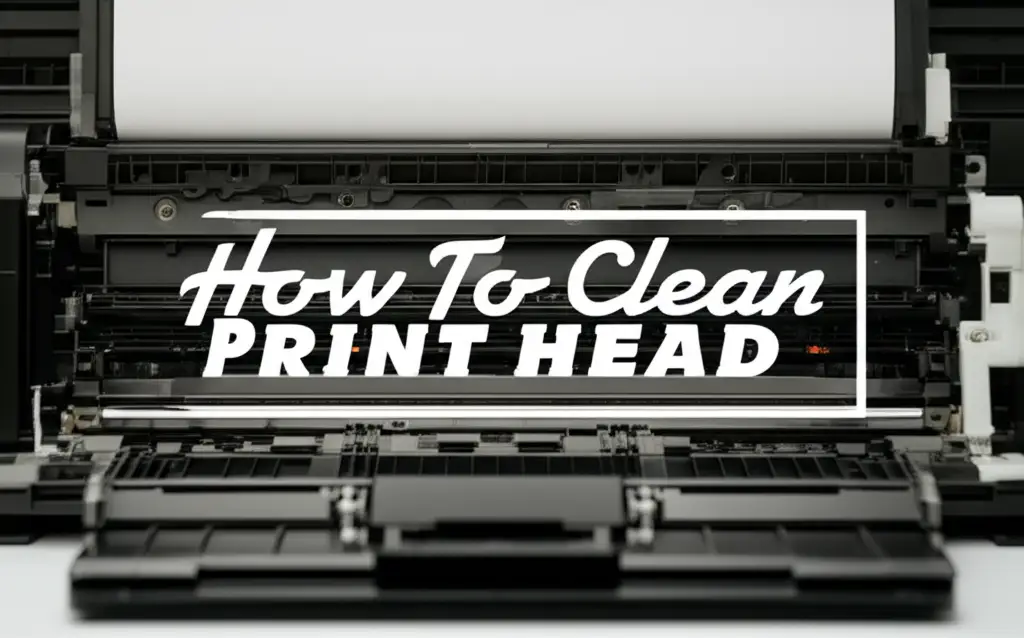· Printer Maintenance · 18 min read
How To Clean Print Head Brother

Restore Print Quality: How To Clean Your Brother Print Head
Has your Brother printer started producing streaky prints? Are colors looking faded or missing entirely? You are not alone. These issues often point to a clogged print head. Knowing how to clean print head Brother printers is a vital skill. It helps maintain your printer’s performance.
A clean print head ensures crisp, clear, and vibrant documents. It extends the life of your printer. This article helps you understand why print heads get dirty. We give you step-by-step instructions for cleaning them. We will cover automatic cleaning cycles. We will also cover detailed manual methods. You can fix common printing problems. You can keep your Brother printer working well. This guide will walk you through the process from start to finish.
Takeaway
- Run Automatic Cleaning: Use the printer’s built-in utility first for minor clogs.
- Use Proper Supplies: Gather isopropyl alcohol, distilled water, and lint-free cloths for manual cleaning.
- Clean Carefully: Be gentle with print head components to avoid damage.
- Prevent Clogs: Use genuine ink and print regularly to avoid future issues.
How do you clean the print head on a Brother printer?
To clean the print head on a Brother printer, first use the printer’s built-in cleaning utility from the control panel or computer software. For stubborn clogs, perform a gentle manual cleaning. Use a lint-free cloth with a mix of isopropyl alcohol and distilled water to wipe the print head. For severe clogs, you may need a careful print head soaking method.
Understanding Your Brother Printer’s Print Head
Your Brother printer is a complex machine. Its print head is a vital part. It controls how ink goes onto the paper. The print head has many tiny nozzles. Each nozzle sprays ink in precise amounts. This creates your documents and photos. When these nozzles get blocked, print quality suffers.
Inkjet printers, like most Brother models, use liquid ink. This ink can dry out over time. It can also accumulate dust or debris. This leads to clogs in the print head nozzles. A clogged print head cannot spray ink correctly. This causes streaks, missing lines, or faded colors on your prints. Regular use helps prevent drying. But even with regular use, clogs can still happen. Understanding this helps you know why cleaning is so important.
What is a Print Head?
A print head is the component in an inkjet printer. It moves across the paper. It deposits ink in precise patterns. It has hundreds or thousands of tiny nozzles. These nozzles eject microscopic ink droplets. The droplets form text and images. Think of it as the printer’s artist. It places every drop of color exactly where it needs to be. Keeping these nozzles clear is critical for good prints. If they are blocked, the art cannot be made properly.
Common Signs of a Clogged Print Head
Identifying a clogged print head is usually easy. Your prints will tell you. You might see horizontal lines running through your text. Colors might appear washed out or entirely absent. Sometimes, specific colors will not print at all. If you print a test page, you will notice gaps or streaks in the patterns. These are clear signs. It is time to clean your Brother print head. Do not ignore these signs. Fixing the problem early saves you frustration and wasted ink.
Automatic Cleaning Cycles: Your First Line of Defense
Brother printers have a built-in cleaning function. This is your first step. It is often enough for minor clogs. The printer uses ink to force out dried ink from the nozzles. This process can take a few minutes. It uses some ink, so do not overuse it. Most Brother printers have this utility. You can find it on the printer’s control panel. You can also find it through the printer’s software on your computer.
Always start with the automatic cleaning cycle. It is the safest method. It does not require you to touch any internal parts. Run it one to two times. Then print a test page. Check if the print quality improves. If it does not, you may need to repeat the cycle. If issues persist after several attempts, a manual clean might be necessary. But give the automatic method a good try first. It often solves the problem.
Running the Cleaning Utility from Your Printer
Most Brother printers have a small LCD screen. They also have buttons. You can access the cleaning utility directly from here. First, turn on your printer. Press the “Menu” or “Settings” button. Look for “Maintenance” or “Ink” options. Then find “Head Cleaning” or “Nozzle Check.” Follow the on-screen prompts. The printer will perform the cleaning. This usually takes a few minutes.
After the cleaning finishes, print a test page. Most printers have a “Test Print” or “Nozzle Check Pattern” option. Compare the new test page to previous ones. Look for improvements in print quality. If the lines are still broken or colors are missing, run the cleaning cycle again. You can often run it up to three times. Running it more times wastes ink without much benefit.
Using the Computer Software for Cleaning
You can also run the cleaning utility from your computer. Install the Brother printer driver software. Go to your computer’s “Control Panel” (Windows) or “System Preferences” (Mac). Find “Devices and Printers” or “Printers & Scanners.” Right-click your Brother printer. Select “Printing Preferences” or “Printer Properties.” Look for a “Maintenance,” “Utilities,” or “Services” tab. You will find options like “Print Head Cleaning” or “Nozzle Check.” Click on it and follow the instructions.
This method gives you the same result as using the printer’s panel. It can be more convenient for some users. After running the cleaning, always print a test page. This confirms if the cleaning worked. Remember, automatic cleaning uses ink. It is best for minor clogs. For more severe issues, you might need a deeper approach.
Manual Cleaning Steps: Gentle Solutions for Mild Clogs
When automatic cleaning does not fix the problem, a manual approach is next. This involves physically cleaning the print head. This method is more involved. It requires careful attention. It is also very effective for many clogs. Gather your supplies before you start. Always turn off and unplug your printer first. Safety is key. You will be working with electrical components.
A manual clean can often clear stubborn ink blockages. These blockages prevent proper ink flow. This method is still gentle enough for most users. Do not rush the process. Take your time. Ensure you follow each step precisely. This helps prevent damage to delicate parts. We will focus on the most common and safest manual cleaning methods. This helps improve print quality without professional help.
Gathering Your Cleaning Supplies
Before you begin, get the right tools. You will need:
- Lint-free cloths or paper towels: These will not leave fibers behind.
- Distilled water: Tap water has minerals. These minerals can cause new clogs.
- Isopropyl alcohol (70% or 90%): This helps dissolve dried ink.
- Cotton swabs: For precise cleaning of small areas.
- Gloves: To protect your hands from ink.
- A small, shallow dish: For mixing cleaning solution.
Ensure all supplies are clean. Do not use harsh chemicals. Ammonia-based cleaners can damage your print head. Stick to isopropyl alcohol and distilled water. Proper preparation makes the cleaning process smoother. It also reduces the risk of damage.
The Cotton Swab Method
This method targets the exposed part of the print head. It is effective for light surface clogs.
- Turn off and unplug: Ensure the printer is completely off.
- Open the printer cover: Access the ink cartridge area.
- Move the print head carriage: Gently slide the carriage to the center. This gives you access. If it is stuck, turn the printer on, let it move, then unplug it quickly.
- Remove ink cartridges: Carefully take out all ink cartridges. Place them on a paper towel.
- Dip cotton swab: Dip a cotton swab in a solution of 50% distilled water and 50% isopropyl alcohol. Squeeze out excess liquid. The swab should be damp, not dripping.
- Gently wipe: Locate the print head. It is usually under the cartridges. You will see a flat surface with small nozzles or a strip where the ink ejects. Gently wipe this surface. Wipe the metal strip too. Do not scrub hard. The goal is to loosen dried ink.
- Check swab: Use a fresh cotton swab if it gets too dirty. Repeat until no more ink comes off.
- Clean parking pad: While you are there, clean the print head parking pad. This is where the print head rests when not in use. It helps prevent future clogs. (More details below).
- Dry: Allow the print head to air dry for a few minutes.
- Reassemble and test: Put the cartridges back. Close the cover. Plug in and turn on the printer. Print a test page.
This method works well for many users. It is less intrusive than other methods. It clears surface buildup. For deeper clogs, you might need more. If you also have an Epson printer, you might find similar steps for cleaning. You can learn more about how to clean print head on Epson printer. The principles of gentle cleaning apply to many inkjet models.
Cleaning the Print Head Parking Pad
The print head parking pad is a small component. It is usually on the right side inside the printer. This pad seals the print head nozzles when the printer is idle. This keeps the ink from drying out. If this pad gets dirty or dry, it cannot seal properly. This can lead to print head clogs. Cleaning it is simple.
- Access: With the printer off, slide the print head carriage to the left. This exposes the parking pad area.
- Inspect: Look for ink residue or dust.
- Wipe: Dampen a lint-free cloth with distilled water. Gently wipe the parking pad. Remove any gunk. Do not use alcohol on this part. Alcohol can dry out the rubber.
- Dry: Let it air dry completely before moving the print head back.
Keeping this pad clean is an important part of printer maintenance. It helps prevent future print quality issues. It ensures your print head remains properly sealed. For comprehensive Brother printer care, also consider learning about how to clean Brother printer drum. The drum unit works with the print head to transfer the image to paper. A clean drum ensures clearer prints.
Advanced Manual Cleaning: The Print Head Soaking Method
For stubborn clogs, a gentle wipe may not be enough. The print head soaking method is a more intensive option. This method should be used with caution. It involves removing the print head (if possible) or exposing it to a cleaning solution. This helps dissolve deep-seated ink. Not all Brother printers have removable print heads. Check your printer’s manual first. If your print head is not easily removable, you can try cleaning the cap station as described later.
This method carries a small risk of damage. Only proceed if you are comfortable. If you are not sure, seek professional help. This guide assumes your Brother model allows for removal. Always work in a well-lit area. Be organized. Keep track of any screws or small parts.
Preparing for a Print Head Soak
If your Brother printer’s print head is removable, follow these steps:
- Power off and unplug: This is always the first step for safety.
- Open the printer: Access the print head area.
- Remove ink cartridges: Take them out carefully.
- Locate and remove print head: Consult your printer’s manual for exact instructions. Some Brother models allow easy print head removal. Others do not. It might involve releasing clips or removing a few screws. Be very gentle. The print head is delicate.
- Prepare cleaning solution: Mix equal parts of distilled water and isopropyl alcohol (70% or 90%) in a shallow dish. The solution should be just deep enough to cover the nozzles. You can also use special print head cleaning fluid.
- Place the print head: Carefully place the print head into the dish. The nozzle side should be down. Ensure only the metal nozzle plate is submerged. Do not submerge the electronic contacts.
The goal is to let the solution penetrate the clogged nozzles. This helps break down the dried ink. This method is similar in principle to cleaning other types of print heads. For instance, thermal print heads also benefit from careful cleaning. You can read about how to clean thermal print head for a broader understanding of print head maintenance.
Soaking the Print Head (if removable)
Let the print head soak for a specific time.
- Mild clogs: 30 minutes to 1 hour.
- Stubborn clogs: 2 to 4 hours.
- Severe clogs: Overnight (8-12 hours). Do not soak for too long. Excessive soaking can damage internal components.
Every 30 minutes or so, gently agitate the solution. This helps loosen the ink. You might see ink discoloring the water. This means the clog is dissolving. After soaking, remove the print head. Gently blot the nozzle area with a lint-free cloth. Do not rub. You want to absorb the ink, not push it back in. Let it air dry completely. This can take several hours. Make sure all moisture is gone before reinstallation.
If your print head is not removable, you can still perform a more advanced manual clean:
- Cap Station Cleaning: This is the sponge-like pad where the print head rests.
- Dampen a lint-free cloth with distilled water (no alcohol for this part).
- Gently clean the cap station. Remove any accumulated ink.
- You can also try placing a folded, damp paper towel on the cap station.
- Manually slide the print head carriage over the paper towel. Let it rest there for a few hours. The moisture wicks up into the nozzles. This helps dissolve dried ink.
- Remove the paper towel. Let the area dry before resuming use.
This non-removable print head method is safer than a full soak. It offers good results for many users.
Reassembly and Testing
After the print head is completely dry, reassemble your printer.
- Carefully reinsert the print head: Make sure it clicks into place. Re-attach any screws or clips.
- Reinstall ink cartridges: Put each cartridge back into its slot.
- Close printer covers: Ensure everything is secured.
- Plug in and power on: Turn your printer back on.
- Run a nozzle check: Print a test page. Check the print quality.
You might need to run an automatic cleaning cycle one or two times after manual cleaning. This helps prime the ink system. It also removes any remaining air bubbles. Observe the print quality. It should improve significantly. If the problem persists, the clog might be very severe. The print head itself might be damaged. For a general understanding of print head cleaning across different brands, you might find it useful to read about how to clean Epson print heads. While models differ, many core cleaning principles remain the same.
Preventing Future Print Head Clogs
Cleaning your Brother print head is effective. But prevention is even better. Proper maintenance prevents clogs. This saves you time and money. It also prolongs your printer’s life. Simple habits can make a big difference. These habits ensure your printer works well for years.
Many factors contribute to print head clogs. These include ink quality and printer usage. You can control these factors. Adopting good printer habits is simple. It is a smart investment in your printing future. I always advise my friends to follow these tips.
Using Genuine Brother Ink
Always use genuine Brother ink cartridges. Generic or refilled cartridges may seem cheaper. But they often contain lower-quality ink. This ink can have different chemical properties. It might not flow correctly. It can also dry out faster. This leads to more frequent clogs. Generic inks can also damage your print head. They might void your printer’s warranty. Genuine ink is designed for your specific printer. It ensures optimal performance. It minimizes clogging risks. This choice saves you headaches in the long run.
Regular Printer Use
Printers are like cars. They need to be used regularly. If you do not print often, ink can dry inside the nozzles. This causes clogs. Try to print at least once a week. Print a color page. This keeps the ink flowing through all channels. It prevents ink from settling and drying. If you know you will not use the printer for a long time, consider running an automatic cleaning cycle before storage. This helps prevent ink from drying.
Proper Printer Shutdown
Always turn off your Brother printer correctly. Do not just pull the power cord. Use the power button on the printer itself. When you use the power button, the printer performs a shutdown routine. This includes parking the print head. It moves to its resting position. This position is usually sealed by the capping station. This seal protects the nozzles from air exposure. It prevents the ink from drying out. Improper shutdown can leave the print head exposed. This increases the risk of clogs.
Troubleshooting Common Cleaning Issues
Even after cleaning, you might still experience issues. This is normal. Sometimes clogs are very stubborn. Or there might be another problem entirely. Do not get discouraged. There are more steps you can take. Understanding these common issues helps. It guides you to the correct solution. I have seen many users get frustrated. But a little troubleshooting often solves it.
Most print quality issues relate to ink flow. But sometimes, other components are at fault. This section will guide you. It helps you diagnose persistent problems. It helps you determine if further action is needed.
Print Quality Remains Poor
If print quality remains poor after several cleaning attempts, consider these possibilities:
- Ink levels are low: Even if not empty, very low ink can affect flow. Replace low cartridges.
- Ink cartridge is faulty: A specific cartridge might be defective. Try a new, genuine cartridge.
- Air in the ink lines: Sometimes air bubbles get into the lines. Repeated automatic cleaning cycles might help push them out.
- Severe, deep clog: The clog might be too hard to remove with standard methods. The ink might have hardened too much. This might require professional service.
- Print head is worn out: Print heads have a finite lifespan. Over time, they can wear out. They might need replacement.
Run a nozzle check after each troubleshooting step. This helps you monitor progress. It tells you if the issue is improving.
Printer Error Messages
Sometimes, cleaning leads to error messages.
- “Print Head Error” or “Service Required”: These indicate a serious problem. It could be a damaged print head. It might be an internal component failure.
- “Ink Cartridge Error”: Ensure cartridges are installed correctly. They should click into place. Check if the correct ink series is used for your printer.
- “Paper Jam” or “Out of Paper” after cleaning: You might have inadvertently dislodged a sensor. Double-check paper trays. Make sure there are no foreign objects.
If you get error messages after cleaning, consult your Brother printer’s manual. It has specific codes and solutions. Often, turning the printer off and on again (power cycling) can reset minor errors.
When to Call for Professional Help or Replace Parts
You have tried everything. The automatic cleans do not work. Manual cleaning offers no improvement. The print quality is still bad. This is when you consider professional help. Or you might need to replace a part. Knowing when to stop DIY cleaning saves you time. It prevents further damage to your printer. It also saves your money in the long run.
Sometimes the issue is beyond simple clogs. Internal components can fail. Print heads can wear out. These situations need more than cleaning. I always tell my customers: “Know when to call it.” A professional can diagnose problems. They can also offer cost-effective solutions.
Persistent Print Quality Issues
If print quality does not improve after multiple intense cleaning attempts, the print head might be permanently damaged.
- Burned-out nozzles: Individual nozzles can burn out from overuse or age. This causes permanent white lines. Cleaning cannot fix this.
- Internal damage: Ink can leak onto electronic components. This causes a short circuit.
- Print head failure: The entire print head unit might fail.
A new print head can be expensive. Sometimes, it costs almost as much as a new printer. Weigh the cost of repair against a new printer purchase. Consider your printer’s age and overall condition.
Physical Damage or Wear
Inspect the print head area carefully. Look for any visible damage.
- Scratches or dents: The print head can get scratched. This happens if you use abrasive materials. It also happens if foreign objects enter the printer.
- Corrosion: Over time, ink or cleaning solutions can cause corrosion on metal parts.
- Worn-out parts: The capping station or wiper blade can wear out. These parts help keep the print head clean. If they are worn, clogs will return quickly.
If you see physical damage, it is time for professional assessment. They can replace worn parts. They can advise on repairs. They can also tell you if buying a new printer is a better option. Newer Brother printers often have improved print head designs. They can be more efficient too.
Conclusion
A clean print head is essential for good printing. Your Brother printer needs proper care. We explored many ways to clean your Brother print head. We started with simple automatic cycles. We moved to detailed manual cleaning. We even discussed advanced soaking methods. You now understand the common signs of clogs. You also know how to prevent them. Regular maintenance and proper ink use are your best defense.
Remember, a little preventive care goes a long way. Use genuine ink. Print regularly. Always shut down your printer correctly. These steps will keep your Brother printer producing crisp, clear prints for years to come. If you face persistent issues, do not hesitate to seek professional help. Your printing experience depends on it. Take action today to restore your Brother printer’s performance. Enjoy flawless documents and vibrant photos once again!
- Brother Printer
- Print Head Cleaning
- Printer Maintenance