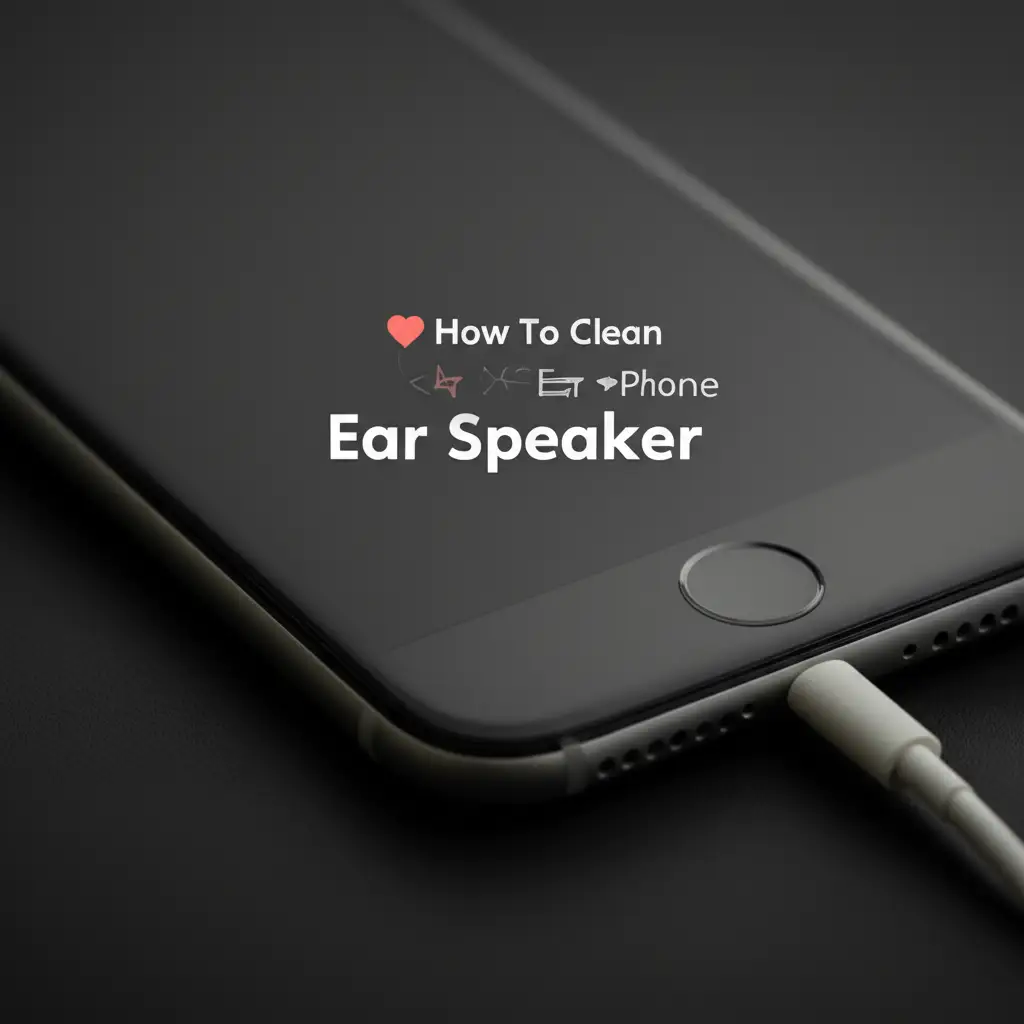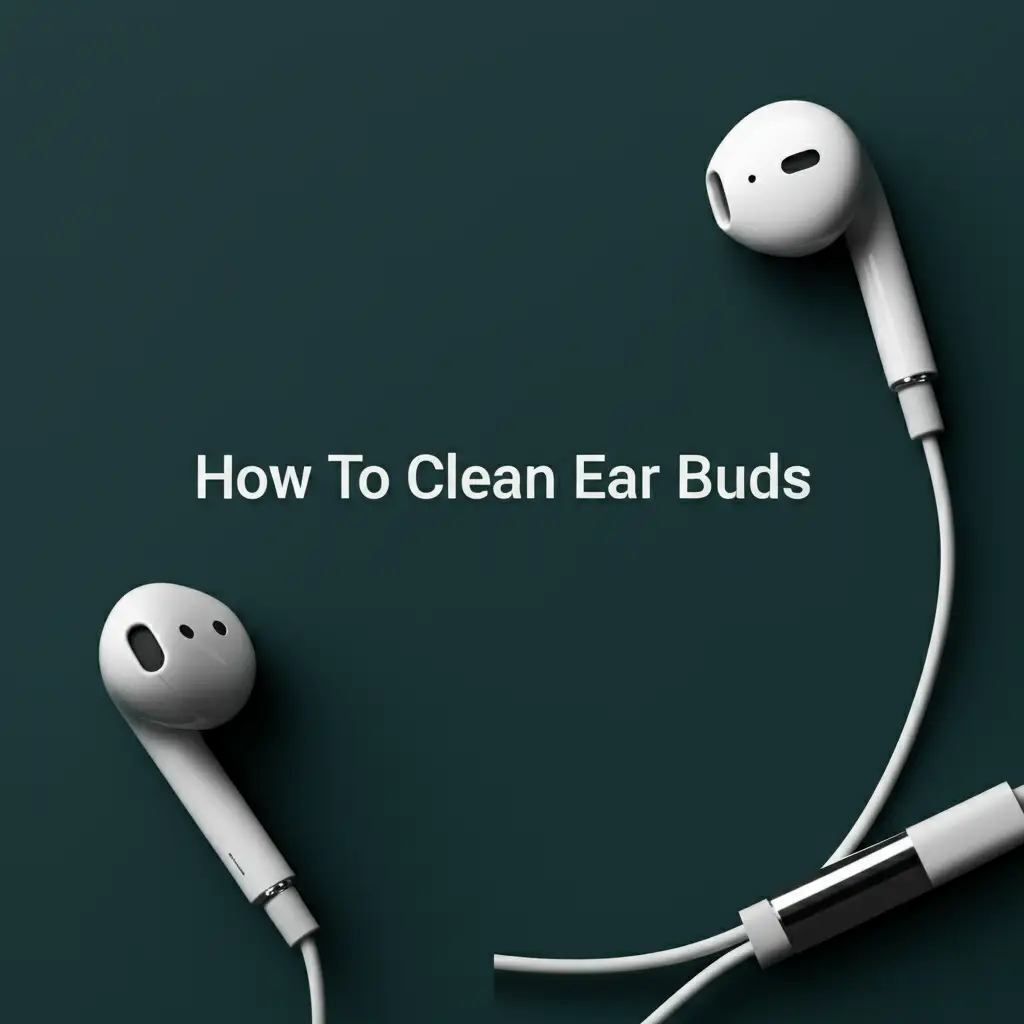· Tech Maintenance · 16 min read
How To Clean Usb Drive

Deep Clean Your USB Drive: A Comprehensive Guide
USB drives are useful tools. We use them to store important files, transfer data, and back up memories. These small devices face a lot of wear. They collect dust, dirt, and digital clutter. A dirty USB drive can slow down, corrupt files, or even spread malware. Learning how to clean a USB drive is important for its life and your data safety.
In this guide, I will show you how to give your USB drive a complete clean. We will cover physical cleaning to remove dirt. We will also explore digital cleaning to remove unwanted files and threats. You will learn about the right tools and simple steps. This process will help keep your USB drive working well for a long time.
Takeaway
- Physical cleaning removes dirt and debris from the USB drive exterior and port.
- Digital cleaning deletes old files and scans for malware to protect your data.
- Regular maintenance improves performance and prevents data loss.
- Proper cleaning extends the life of your USB drive.
To clean a USB drive, you must address both physical dirt and digital clutter. Use soft tools like cotton swabs and isopropyl alcohol for external grime. For internal issues, delete old files, scan for viruses with antivirus software, and consider formatting for a fresh start. This process ensures the drive works well.
Understanding USB Drive Contamination: Physical and Digital Threats
USB drives are small and portable. This makes them easy to carry. It also makes them easy to get dirty. Dirt can be physical or digital. Both types of contamination cause problems. Understanding these threats helps us clean better.
Physical dirt collects on the outside of the drive. It can enter the USB port. This dirt includes dust, lint, and pocket debris. It can block connections. This stops the drive from working right. Physical damage can also happen from impacts.
Digital dirt lives inside the drive. It includes old files, temporary files, and duplicate data. Malware like viruses or spyware also counts as digital dirt. These threats can slow your drive. They can also corrupt your data or steal information. Cleaning both types keeps your drive healthy.
Physical Contaminants
Physical dirt is visible. It collects on the outer casing. It also gathers inside the USB connector. Dust bunnies, lint from pockets, and tiny food crumbs are common. These particles block the metal contacts. This stops your computer from reading the drive.
Moisture can also damage a USB drive. If liquids spill on it, they can cause corrosion. This corrosion harms the internal circuits. Even sticky residues from drinks can make the drive hard to plug in. Keeping your drive dry and clean outside is important.
Always check your USB drive before plugging it in. Look for any visible dirt. Remove it gently before use. This simple step prevents many issues. It keeps your connection clear.
Digital Contaminants
Digital contaminants are files you do not need. They include old documents, videos, or software installers. These files take up space. They make your drive feel slow. Duplicate files are also common.
Malware is a serious digital threat. Viruses, worms, and ransomware can hide on your USB drive. They can infect your computer when you plug in the drive. These programs damage files or steal personal data. You must remove them to protect your system.
Unwanted digital files accumulate over time. We save things and forget about them. Regular digital cleanups prevent clutter. Scanning for malware keeps your drive safe. This dual approach ensures your data remains clean and secure.
Essential Tools for Physical USB Drive Cleaning
Cleaning a USB drive needs the right tools. You do not need many items. The tools are simple and easy to find. Using the correct tools prevents damage. It also makes the cleaning process effective.
Always gather your tools before you start. This saves time. It helps you focus on the task. Make sure your cleaning area is well-lit. A clean workspace also helps prevent re-contamination.
Safety is key. Never use harsh chemicals. Avoid anything abrasive. These can scratch or damage the delicate parts. Gentle tools are always the best choice.
Basic Cleaning Supplies
You will need a few simple items. Start with cotton swabs. These are good for small areas. Toothpicks or non-metallic dental picks help get into tiny crevices. A soft, lint-free cloth is good for wiping surfaces.
Isopropyl alcohol is a must-have. Use 70% or higher purity. This alcohol evaporates quickly. It leaves no residue. It is safe for electronics. Avoid rubbing alcohol with added scents or moisturizers.
A small, soft brush can also be useful. An old, clean toothbrush works well. Compressed air is great for blowing out dust. Make sure to use short bursts. Hold the can upright to prevent liquid spray.
Specialized Tools
Sometimes, basic tools are not enough. A magnifying glass helps you see tiny dirt particles. It is useful for inspecting the USB port closely. Small, precision tools can also help.
An electronics cleaning kit may have these items. They often include special brushes or non-static cloths. These kits are designed for delicate components. They make cleaning safer and easier.
Remember, never use metal objects inside the port. Metal can short circuit the drive. It causes permanent damage. Stick to plastic or wood tools for picking out debris.
If you clean other ports, these principles apply. Cleaning a USB-C charging port, for example, uses similar tools and care. You can learn more about general port cleaning at how to clean usb-c charging port. The goal is to clear blockages without causing harm.
Step-by-Step Physical Cleaning of Your USB Drive
Physical cleaning is a direct process. It removes visible dirt. This helps the drive connect well. It also keeps the drive looking good. Follow these steps carefully.
Always make sure the USB drive is unplugged. Never clean it while it is connected to a computer. This prevents electrical shorts. Safety is always the first priority.
Take your time with each step. Do not rush. Gentle actions prevent damage. A thorough clean makes a big difference. Your USB drive will thank you.
Exterior Cleaning
First, wipe the outside of the USB drive. Use a soft, lint-free cloth. You can dampen the cloth slightly with isopropyl alcohol. Wipe down the plastic or metal casing. This removes fingerprints and surface grime.
Do not soak the cloth. A little alcohol goes a long way. Make sure no liquid enters the openings. Alcohol dries fast. It cleans without leaving streaks.
Pay attention to any textured areas. Dirt can hide there. A dry soft brush can help loosen stubborn particles. Brush them away gently. Ensure the entire outer shell is clean.
Port Cleaning
The USB port is the most sensitive area. This is where the drive connects to your computer. Dirt here causes connection problems. Use caution when cleaning this part.
Take a cotton swab. Dip one end in isopropyl alcohol. Squeeze out excess liquid. The swab should be damp, not dripping. Gently insert the swab into the USB port. Twist it around. This dislodges dust and dirt.
For stubborn debris, use a toothpick or non-metallic dental pick. Carefully scrape away hardened grime. Be extremely gentle. Do not push hard. You risk bending the internal pins.
After using a wet swab or pick, use a dry one. This helps absorb any remaining moisture. Let the port air dry completely. This takes a few minutes. Make sure it is fully dry before plugging it in.
You may also use compressed air. Hold the can upright. Use short bursts of air. Direct the air into the port. This blows out loose particles. Avoid tilting the can. This prevents liquid propellant from spraying out.
Digital Decluttering: Cleaning Up Your USB Drive’s Files
Physical cleaning gets rid of visible dirt. Digital cleaning removes hidden clutter. This clutter includes old files and unnecessary data. Digital cleaning is as important as physical cleaning. It makes your drive run faster.
A cluttered drive can feel sluggish. Finding files becomes hard. It also reduces available storage space. Removing unneeded files frees up room. This improves the drive’s overall speed and efficiency.
Start with a plan. Decide what files you need. Identify what you can delete. This approach makes the process smooth. It avoids accidental deletion of important data.
Identifying Redundant Files
Open your USB drive on your computer. Browse through its folders. Look for files you no longer need. Old projects, downloaded installers, or temporary documents are common culprits. Delete them.
Pay attention to duplicate files. We often copy files multiple times. These duplicates take up valuable space. Search for identical file names or sizes. Delete the extra copies.
Consider organizing your files. Create clear folders for different categories. This helps you find things easily. It also highlights what is unorganized. An organized drive is easier to keep clean.
Organizing Your Data
After identifying unwanted files, move necessary ones. Create a logical folder structure. For example, have folders for “Documents,” “Photos,” or “Work.” This makes future file management simple.
Consider archiving older, less used files. You might move them to a separate folder. Or, you can transfer them to cloud storage. This frees up space on your USB drive. It keeps essential files easily accessible.
Cloud storage services are great for backups. They also help reduce local clutter. If you manage a lot of digital content, consider how you clean up cloud drives too. Learning about how to clean up Google Drive can offer similar insights for broader digital hygiene. The goal is to keep your immediate storage lean and efficient.
Once you organize, regularly review your files. Set a schedule for checking your drive. This prevents new clutter from building up. A disciplined approach keeps your digital space tidy.
Scanning and Removing Malware from Your USB Drive
Malware is a serious threat. It can hide on your USB drive. Viruses, spyware, or ransomware can infect your computer. This happens when you plug in the drive. Removing malware is crucial for security.
Always use good antivirus software. Keep it updated. New threats emerge often. An updated antivirus program can find them. It protects your system from harm.
Never open files from an unknown source. Be careful with attachments. These can contain hidden malware. A cautious approach prevents many infections. Your data stays safe.
Using Antivirus Software
Install a reputable antivirus program on your computer. Popular choices include Windows Defender, Avast, or AVG. Ensure the software is current. Outdated programs cannot detect new threats.
Plug your USB drive into your computer. Open your antivirus software. Look for an option to scan specific drives. Select your USB drive. Start the scan. This process checks every file on the drive.
The scan might take some time. The duration depends on the drive’s size. It also depends on the number of files. Let the scan complete fully. Do not interrupt it.
Deep Scans and Quarantine
When the antivirus finds malware, it will alert you. It usually offers options. You can quarantine the threat. This moves it to a safe, isolated area. It cannot harm your computer there.
You can also choose to delete the malware. Deleting is permanent. Be sure of your choice. Sometimes, the antivirus can clean or repair an infected file. This saves the file if it is important.
After a scan, run a deep scan. A deep scan looks more thoroughly. It takes longer. But it finds hidden threats. It ensures no malicious software remains. Regularly scanning your USB drive keeps it clean.
If you suspect a severe infection, reformat the drive. This deletes everything. It is a last resort. But it ensures all malware is gone. Back up important files first if possible.
Formatting Your USB Drive for a Fresh Start
Formatting a USB drive wipes everything. It deletes all files. It also removes any hidden malware. This gives your drive a completely fresh start. Formatting is a powerful cleaning tool.
You should consider formatting as a last resort for digital cleaning. It is not always necessary. But it is very effective for persistent problems. Always back up important data first.
Formatting prepares the drive for new use. It sets up the file system. The file system organizes how data is stored. Choosing the right one matters for performance.
When to Format
Format your USB drive when:
- It has persistent errors.
- You cannot delete certain files.
- Antivirus software cannot remove malware.
- You want to sell or give away the drive.
- You need to change the file system.
Formatting makes the drive like new. It resolves many issues. It ensures complete data erasure. This protects your privacy when selling. It also solves file system corruption.
Do not format if you have important files without a backup. This action is irreversible. Once formatted, data recovery is hard. Always prioritize backing up your data.
Choosing the Right File System
When you format, you choose a file system. Common options are FAT32, exFAT, and NTFS. Each has different features. The best choice depends on your needs.
- FAT32: Compatible with almost all devices. It is good for universal use. But it has a 4GB file size limit. This means you cannot save files larger than 4GB.
- exFAT: Overcomes the 4GB file size limit. It works with most modern operating systems. It is good for large files. It has broad compatibility.
- NTFS: Best for Windows computers. It supports very large files. It offers better security features. But it has limited compatibility with macOS and Linux.
If you use the drive with different devices, choose exFAT. If it is only for Windows and large files, use NTFS. FAT32 is okay for small files and broad compatibility.
Important Backup Considerations
Back up all important files before formatting. Copy them to your computer. Use another USB drive. Or, upload them to cloud storage. This step is critical.
Double-check your backup. Ensure all necessary files are there. Verify they are accessible. Once formatted, you cannot retrieve files. This prevention saves much worry.
Consider having a backup routine. Save important files in more than one place. This protects against drive failure. It also safeguards against accidental deletion. A good backup plan is your best defense against data loss.
Best Practices for USB Drive Maintenance and Longevity
Cleaning your USB drive is not a one-time event. Regular maintenance helps it last longer. It also keeps your data safe. Adopting good habits prevents problems. Prevention is always better than fixing.
Proper handling extends the life of your drive. Be mindful of how you store it. Think about how you connect and disconnect it. These small actions add up. They ensure your drive remains reliable.
Create a simple schedule for cleaning. This makes maintenance easy to remember. A clean drive is a happy drive. It performs better and lasts longer.
Safe Ejection
Always safely eject your USB drive. Do not just pull it out. Pulling it out can corrupt files. It can also damage the drive’s internal components. This happens if the computer is still writing data.
To safely eject on Windows, find the “Safely Remove Hardware” icon. It is usually in the taskbar. Click it and select your USB drive. Wait for the “Safe to Remove Hardware” message.
On macOS, drag the USB drive icon to the Trash. Or, click the Eject button next to its name in Finder. Wait for the icon to disappear. This confirms it is safe to remove.
Safe ejection prevents data loss. It protects the drive’s file system. It is a simple habit. It greatly improves the drive’s longevity. Make it a regular practice.
Proper Storage
Store your USB drive in a clean, dry place. Avoid extreme temperatures. Keep it away from direct sunlight. High heat or cold can damage the internal circuits.
Protect the USB connector. Many drives come with caps. Use the cap to cover the port. This keeps out dust, lint, and moisture. It prevents physical damage to the pins.
Store it where it won’t get crushed. Avoid leaving it loose in a bag or pocket. A small case or designated slot helps. This prevents bending or breaking. Proper storage safeguards your investment.
Regular Cleaning Schedule
Set a schedule for cleaning. Physical cleaning can be monthly. Or, clean it as needed. If you use it in dusty places, clean it more often. Digital cleaning can be quarterly.
Mark it on your calendar. Or set a reminder. A routine ensures consistent care. This keeps your drive performing its best. It prevents major issues from building up.
Beyond cleaning, consider backing up data. Back up crucial files regularly. USB drives can fail. Having copies prevents data loss. This comprehensive approach ensures peace of mind.
FAQ Section
How often should I clean my USB drive?
Physical cleaning depends on usage. If you use it often or in dirty places, clean it monthly. Digital cleaning, including file decluttering and malware scans, should be done quarterly. This helps maintain performance and security.
Can cleaning a USB drive erase my data?
Physical cleaning does not erase data. Digital cleaning, like deleting files or formatting, will erase data. Always back up important files before performing digital cleaning tasks. This protects your valuable information.
What’s the difference between physical and digital cleaning?
Physical cleaning removes dirt, dust, and debris from the outside of the drive. It also cleans the USB port. Digital cleaning removes old files, duplicate data, and malware from the drive’s internal storage. Both are vital for maintenance.
Is it safe to use alcohol to clean a USB drive?
Yes, isopropyl alcohol (70% or higher) is safe. It evaporates quickly and leaves no residue. Apply it to a cotton swab or lint-free cloth, not directly to the drive. Avoid using rubbing alcohol with added moisturizers or scents.
Can I clean a broken USB drive?
Physical cleaning might help if the drive does not connect due to port dirt. If the drive has internal damage or is bent, cleaning will not fix it. Professional data recovery might be an option for broken drives with important data.
What is the best file system for a USB drive?
exFAT is often the best choice for USB drives. It works with Windows, macOS, and Linux. It supports files larger than 4GB. This makes it versatile for most users. NTFS is good for Windows-only use and larger security features. FAT32 has limits on file size.
Conclusion
Keeping your USB drive clean is a simple task. It has big benefits. We have explored both physical and digital cleaning methods. Physical cleaning tackles visible dirt and port blockages. Digital cleaning removes unwanted files and protects against malware. These actions combine to give your USB drive a new life.
By following these steps, you maintain your drive’s performance. You also protect your important data. Regular care prevents slow speeds and corrupted files. It guards against security threats. A clean USB drive works better and lasts longer.
I encourage you to adopt these cleaning habits. Make them a regular part of your tech routine. Your data is valuable. Your devices deserve care. Take the time to clean your USB drive today. This small effort provides lasting benefits for your digital life.
- flash drive cleaning
- digital hygiene
- device care
- USB maintenance
- data integrity
- malware removal