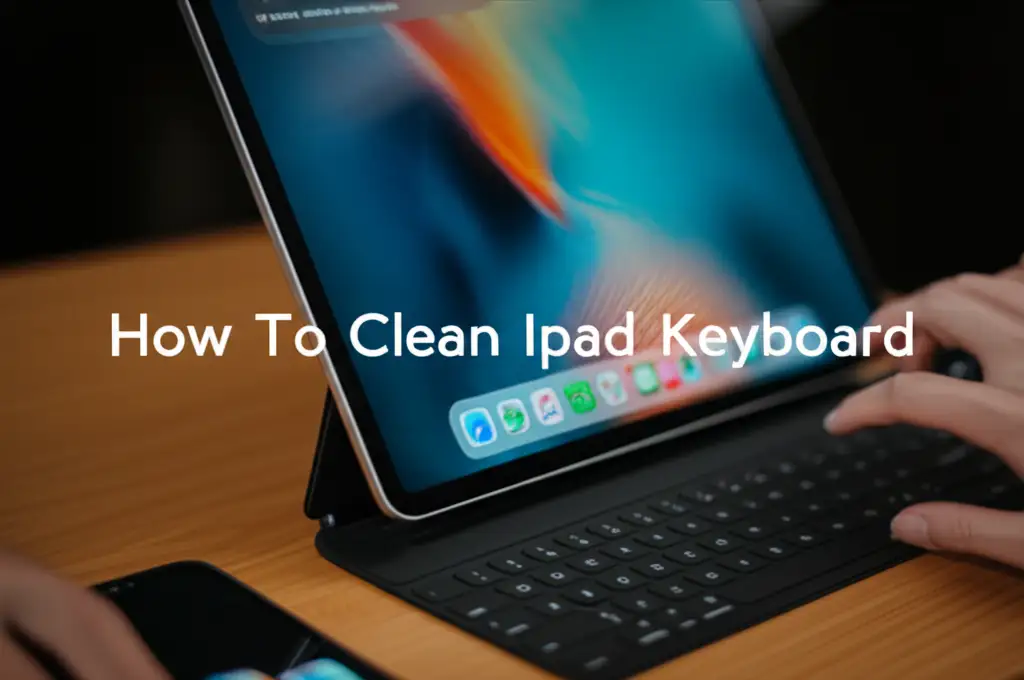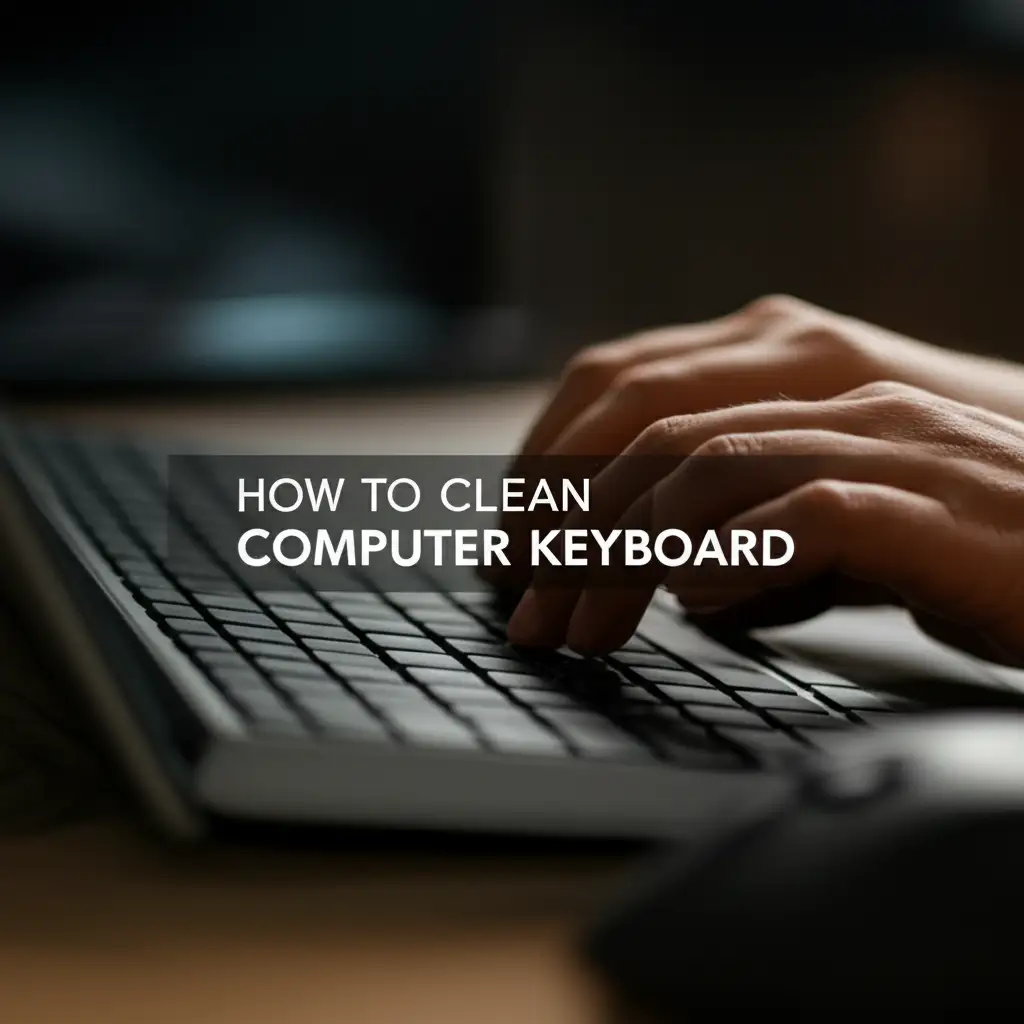· Keyboard Maintenance · 12 min read
How To Clean Logitech Keyboard
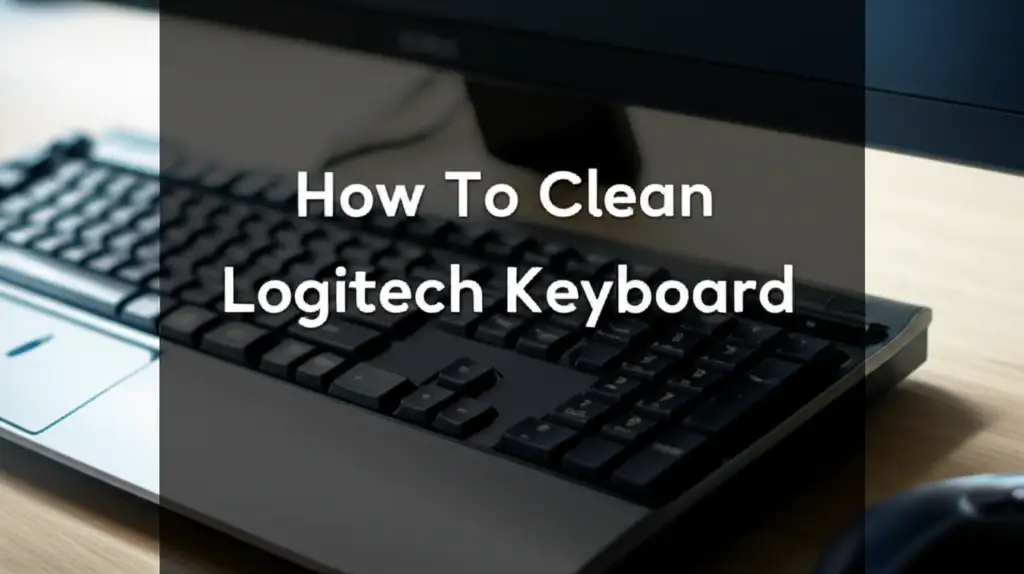
Achieve a Spotless Logitech Keyboard
Do you use your Logitech keyboard daily? Dust, crumbs, and grime settle quickly. A dirty keyboard looks bad. It also hurts performance and can spread germs. Learning how to clean a Logitech keyboard helps you keep your device working well. It also creates a more pleasant workspace.
This guide provides simple steps for cleaning your Logitech keyboard. We will cover routine maintenance and deep cleaning for spills. You will learn about the right tools and methods for different Logitech models. Following these tips ensures your keyboard stays clean. It also extends its lifespan and improves your typing experience.
Takeaway
- Regularly clean your Logitech keyboard to prevent dirt buildup and maintain function.
- Gather basic tools like compressed air, microfiber cloths, and isopropyl alcohol before starting.
- Perform both surface-level cleaning and deeper cleaning, including keycap removal if needed.
- Address spills immediately to prevent damage and sticky keys.
- Follow specific tips for mechanical, wireless, and membrane Logitech keyboards.
To clean your Logitech keyboard, first unplug it. Use compressed air to blow out loose debris. Wipe keycaps and the frame with a microfiber cloth slightly damp with isopropyl alcohol. For deep cleaning, remove keycaps and clean underneath. Allow parts to dry completely before reassembly.
Why Your Logitech Keyboard Needs Regular Cleaning
Your Logitech keyboard is a key tool. We use it for work, gaming, and connecting with others. Over time, dirt collects on and in your keyboard. This buildup is not just cosmetic. It affects health and performance.
Health Benefits of a Clean Keyboard
Keyboards become home to bacteria and germs. Your fingers touch many surfaces. Then they touch the keyboard. This transfers microbes. Studies show keyboards can carry more germs than a toilet seat. Cleaning your Logitech keyboard reduces these germs. This helps keep you healthy. It prevents the spread of illness in your home or office. A clean keyboard means a healthier you.
Maintaining Peak Performance
Dust, crumbs, and hair fall between the keys. They get stuck under the keycaps. This debris can make keys feel sticky. Keys might not register presses correctly. Dirt can also harm the sensitive components inside. Regular cleaning removes these obstacles. It keeps keys responsive and smooth. Your Logitech keyboard performs as it should. This ensures a reliable typing experience for all your tasks.
Essential Tools for Cleaning Logitech Keyboards
Cleaning your Logitech keyboard does not require many special items. Most tools are easy to find. Gathering them before you start makes the cleaning process smooth. Having the right supplies ensures effective and safe cleaning.
Must-Have Cleaning Supplies
For basic cleaning, you need a few core items. Compressed air is excellent for blowing out loose dust and crumbs. A soft brush, like a clean paintbrush or an old toothbrush, helps loosen stubborn dirt. Microfiber cloths are essential for wiping surfaces. They do not leave lint behind. Isopropyl alcohol (70% or higher) is a safe disinfectant for electronics. It evaporates quickly. Cotton swabs are good for cleaning small spaces. These simple tools form the foundation for a clean keyboard.
Optional Advanced Tools
For deep cleaning or specific issues, you might want more tools. A keycap puller makes removing keycaps easy and safe. This tool prevents damage to the keycaps or switches. A small vacuum cleaner designed for electronics can pick up debris. It works well after using compressed air. A small flat-head screwdriver helps gently pry open some keyboard sections if needed. Always use caution with screwdrivers. Ensure you know what you are doing before you open your device. These tools allow for a more thorough clean. They help reach hidden dirt.
Gentle Cleaning for Logitech Keyboards (Surface Level)
You do not always need a deep clean. Sometimes, a quick surface clean is enough. This method removes daily dust and light grime. It helps maintain your Logitech keyboard’s appearance and function. This type of cleaning is fast and easy to do often.
Daily Dust and Debris Removal
Start by unplugging your Logitech keyboard. If it is wireless, turn it off. Hold the keyboard upside down and gently shake it. This helps dislodge loose crumbs and debris. Next, use compressed air. Spray in short bursts between the keys. Hold the can upright to prevent liquid propellant from spraying out. Work across the entire keyboard grid. Angle the nozzle to blow dirt out from under the keycaps. This step removes most of the visible loose dirt.
Wiping Down Keycaps and Frame
After removing loose debris, clean the surfaces. Dampen a microfiber cloth with a small amount of isopropyl alcohol. Wring out the cloth well. It should be damp, not wet. Wipe down each keycap. Clean the spaces between keys. Wipe the entire keyboard frame. Isopropyl alcohol helps remove oils, grime, and fingerprints. It also disinfects the surface. Let the keyboard air dry completely before plugging it back in or turning it on. This light cleaning keeps your Logitech keyboard looking fresh. You can learn more about this process without removing keys. This guide explains how to clean keyboard without removing keys.
Deep Cleaning Logitech Keyboard Keys and Underneath
Sometimes, your Logitech keyboard needs more than a quick wipe. Over time, dirt builds up under the keycaps. This can affect how keys feel and respond. Deep cleaning involves removing the keycaps. This lets you clean the hidden areas.
Safely Removing Keycaps
Before you start, take a photo of your keyboard layout. This helps when putting keys back. Use a keycap puller for this step. Hook the puller onto opposing sides of a keycap. Pull straight up with gentle, even force. Avoid twisting or pulling at an angle. This can damage the keycap or the switch. Some larger keys, like the spacebar or shift keys, may have stabilizer bars. Be extra careful with these. They may need a different removal method. Once removed, place the keycaps in a bowl.
Cleaning Under the Keys
With keycaps off, you see the keyboard’s base. Use compressed air again. Blow out all the dust, crumbs, and hair. Direct the air into all corners and crevices. A small brush can help dislodge stubborn dirt. Gently brush away any stuck-on grime. You can use a cotton swab lightly dampened with isopropyl alcohol. Clean around the switches and the keyboard plate. Avoid getting any liquid directly into the switches. This step removes built-up debris. It ensures keys press down smoothly. Cleaning under the keys improves overall keyboard function. Find more tips on cleaning under your keys with this resource: how to clean mac keyboard under keys.
Cleaning Individual Keycaps
Now, clean the removed keycaps. You can wash them in warm, soapy water. Use mild dish soap. Place them in a colander and rinse thoroughly. For stickier keycaps, soak them for a few minutes. Use a soft brush to scrub any remaining grime. Alternatively, wipe each keycap with a microfiber cloth dampened with isopropyl alcohol. Make sure all soap residue is gone if you washed them. Lay the keycaps on a clean towel to air dry completely. This might take several hours. Ensure they are bone dry before putting them back on the keyboard. Reinstall them carefully, using your photo as a guide. Detailed steps for cleaning keycaps are available. You can learn how to clean keys on keyboard for more information.
Specific Considerations for Different Logitech Keyboards
Logitech makes many types of keyboards. Each design has unique cleaning needs. Understanding your specific model helps you clean it correctly. This prevents damage and ensures a thorough job.
Cleaning Logitech Mechanical Keyboards
Mechanical keyboards use individual switches under each keycap. These switches can collect dust. They can also get dirt inside them. After removing keycaps, use compressed air to clean around the switches. A small brush can help dislodge debris from the switch stems. Do not spray liquid directly into the switches. If a switch feels sticky, a very small amount of specialized switch lubricant can help. This is an advanced step. For a deeper clean of the switches themselves, you can find specific guides. This guide will show you how to clean keyboard switches. Mechanical keyboards often allow for easier keycap removal. This makes deep cleaning more effective.
Cleaning Wireless and Membrane Logitech Keyboards
Wireless Logitech keyboards need the same cleaning care as wired ones. Always turn off and unplug the receiver before cleaning. Remove batteries if you plan a deep clean. This protects the electronics. Membrane keyboards have keys resting on a rubber dome sheet. Keycaps on membrane keyboards are often harder to remove. They are more prone to breaking if removed incorrectly. For these keyboards, focus on surface cleaning. Use compressed air and damp microfiber cloths. Avoid prying off keycaps unless you are sure of the process. If a key is truly stuck, you may need to consult the keyboard’s manual. Or look for specific instructions for your exact model. Their simpler design means less debris gets under keys. But spills can be more damaging.
Handling Spills and Sticky Keys on Your Logitech Keyboard
Accidents happen. A spilled drink or sticky food can ruin a keyboard. Acting fast is key to saving your Logitech device. Knowing what to do can prevent permanent damage.
Immediate Spill Response
If you spill liquid on your Logitech keyboard, act fast. First, unplug the keyboard immediately. If it is a wireless keyboard, turn it off and remove the batteries. Do not type or press any keys. Turn the keyboard upside down. Let the liquid drain out. Use a clean, absorbent towel to blot up as much liquid as possible. Do not rub the liquid in. If the liquid was sugary, it will be sticky. You may need to clean it more thoroughly later. Speed is important. The faster you act, the less damage occurs. For more detailed spill cleanup, refer to this guide: how to clean laptop keyboard after spill. The principles apply to most keyboards.
Dealing with Dried Spills and Sticky Residue
For dried spills or sticky keys, a deeper clean is necessary. Unplug the keyboard. Carefully remove the affected keycaps. If the spill was sugary, you will see residue. Use a cotton swab or a soft brush dampened with isopropyl alcohol. Gently scrub the sticky residue from the switch and the keycap. Alcohol helps dissolve sugars without leaving water behind. For severe sticky keys, you might need to remove the entire top plate of the keyboard. This exposes the membrane or switch assembly. This is more advanced. Only do this if you feel comfortable. Always allow everything to dry completely. Reassemble the keyboard only when all parts are dry. This ensures no short circuits happen. Patience is important for sticky keys.
Maintaining Your Logitech Keyboard’s Cleanliness
Cleaning your Logitech keyboard is not a one-time task. Regular maintenance keeps it in top condition. This extends its life. It also keeps your workspace hygienic. A clean keyboard works better and feels nicer.
Regular Cleaning Schedule
Create a cleaning routine. For light users, a quick clean once a month might be enough. This involves compressed air and wiping down surfaces. Heavy users or those who eat near their keyboard should clean more often. Aim for a quick clean weekly. Plan a deep clean every three to six months. This schedule prevents dirt from building up. It keeps your keyboard always ready for use. Stick to your schedule. A clean keyboard pays you back with good performance.
Best Practices for Keyboard Use
Good habits also keep your keyboard clean. Avoid eating or drinking directly over your keyboard. Even a small crumb can cause problems. Wash your hands before using your keyboard. This reduces the transfer of oils and dirt. Consider using a keyboard cover if you are in a dusty environment. Or if you travel with your keyboard. When not in use, cover your keyboard. A simple cloth cover protects it from dust. These simple practices significantly reduce the need for intensive cleaning. They help maintain your Logitech keyboard’s pristine condition.
FAQ Section
How often should I clean my Logitech keyboard?
Clean your Logitech keyboard lightly once a week or every few days if you use it heavily. Do a deeper clean, removing keycaps, every 3-6 months. This schedule prevents major dirt buildup. It keeps your keyboard hygienic and working well.
Can I put my Logitech keyboard keycaps in the dishwasher?
No, do not put Logitech keyboard keycaps in a dishwasher. Dishwashers use high heat. This heat can warp or melt plastic keycaps. The intense water jets can also damage them. Clean keycaps by hand with warm, soapy water or isopropyl alcohol.
What should I do if water spills on my Logitech wireless keyboard?
Immediately turn off your Logitech wireless keyboard and remove the batteries. Unplug its receiver from your computer. Turn the keyboard upside down to drain liquid. Blot with a towel. Let it air dry completely for at least 24-48 hours before turning it on.
Is isopropyl alcohol safe for cleaning my Logitech keyboard?
Yes, isopropyl alcohol (70% or higher concentration) is safe for cleaning most parts of your Logitech keyboard. It evaporates quickly and disinfects. Use it on a microfiber cloth, not sprayed directly onto the keyboard. Avoid getting it into switches or electronics.
Can I use a vacuum cleaner to clean my Logitech keyboard?
You can use a small, low-powered vacuum cleaner designed for electronics. This is safe for picking up loose debris. Avoid powerful household vacuums. They can create static electricity or suck up keycaps. Compressed air is often better for dislodging trapped dirt.
How do I remove sticky residue from my Logitech keycaps?
To remove sticky residue from Logitech keycaps, first remove the keycap. Then, use a cotton swab or microfiber cloth dampened with isopropyl alcohol. Gently rub the sticky area until the residue dissolves. Make sure the keycap is dry before reattaching it.
Conclusion
Keeping your Logitech keyboard clean is important. It helps maintain performance. It also ensures a hygienic workspace. Regular cleaning prevents dirt from affecting your typing. It also helps your keyboard last longer. By following the steps in this guide, you can keep your Logitech keyboard in great shape.
Remember to use the right tools. Perform both surface and deep cleaning. Address spills quickly. You can enjoy a clean and functional keyboard for years. A clean keyboard means a better experience for you. Take action today to clean your Logitech keyboard. Make it a regular part of your routine.
- Logitech Keyboard Cleaning
- Keyboard Hygiene
- Keyboard Care